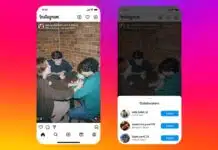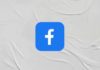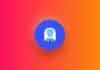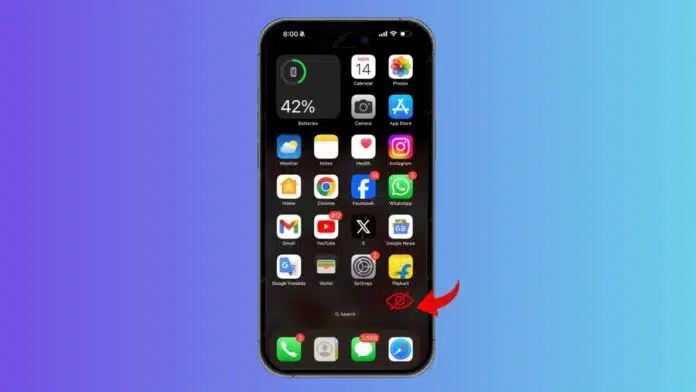
Your iPhone can reveal a lot about you, especially the apps installed. Whether for privacy or personal reasons, you may want to hide apps from your iPhone’s home screen. Luckily, you can hide apps without deleting them. Here’s how you can hide apps on your iPhone in a few easy steps.
Related Article: How to use Voice Isolation Mode During Calls on iPhone
Can You Hide Apps on iPhone?
Yes, you can hide apps from your iPhone’s home screen without deleting them. This will make it harder for others to see your apps. The methods outlined below are built into iOS and don’t require any third-party apps.
There are various reasons why someone may want to hide apps. You might want to keep some apps private, like dating or health-related apps. Parents may want to hide certain apps when they hand their phones to children.
Or maybe, you just want a clean, organized home screen. Hiding apps does not delete them. You can still access them from the App Library or through search.
Related Article: How to Record a Phone Call on iPhone
How to Hide Apps Individually
You can hide a single app from your iPhone’s home screen easily. Here’s how:
- Long press the app icon.
- Click on “Remove App.”
- Select “Remove from Home Screen.”
Now, the app is hidden and only accessible via the App Library or search. The App Library can be reached by swiping right from your home screen.
You can’t remove the App Library, but you can make it less accessible by filling up home screens with widgets.
Related Article: How to Hide Screenshots from iPhone Photos Gallery
How to Hide Multiple Apps
If you want to hide a group of apps, follow these steps:
- Create a new folder for the apps you want to hide.
- Long press the folder.
- Click on “Remove Folder.”
- Select “Remove from Home Screen.”
Just like individual apps, the apps in the folder will now only be available from the App Library or through search.
Related Article: Truecaller Drops Auto-Block Spam Feature for iPhone
How to Hide an Entire Screen of Apps on iPhone
If you want to go a step further and hide all apps on a home screen, it’s possible too. Follow these steps:
- Press and hold the search button at the bottom of your home screen.
- Once the iPhone vibrates, tap on the three dots.
- Untick the home screens you want to hide.
Now, all the apps on those screens will be hidden, only accessible through the App Library or search. You can easily bring the screens back by ticking the box again.
Related Article: iOS 18 Brings Audio Playback while Shooting Videos on iPhone Feature
How to Hide Apps from Search
To further protect your privacy, you can also hide apps from appearing in search results. Here’s how:
- Open the “Settings” app.
- Go to “Siri & Search.”
- Select the app you want to hide from the search.
- Toggle off “Show App in Search.”
Now, the app will not appear in search results or the App Library.
Related Article: How to Turn Off Siri Suggestions on iPhone
The Final Words
Hiding apps on your iPhone is simple and effective for keeping your privacy intact. Whether you want to hide individual apps, groups of apps, or even entire home screens, there are several options available.
You can also make sure apps don’t appear in search. Remember, hiding an app doesn’t delete it. You can always unhide apps by going to the App Library and selecting the “Add to Home Screen” option.
For the latest tech news, follow Hogatoga on Twitter, Facebook, and Google News For the latest tech-related videos, Subscribe to our YouTube Channel and Newsletter.