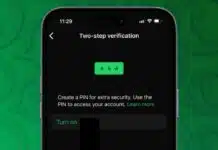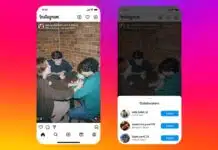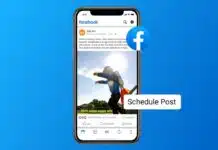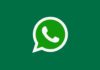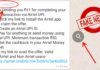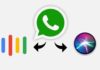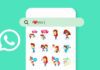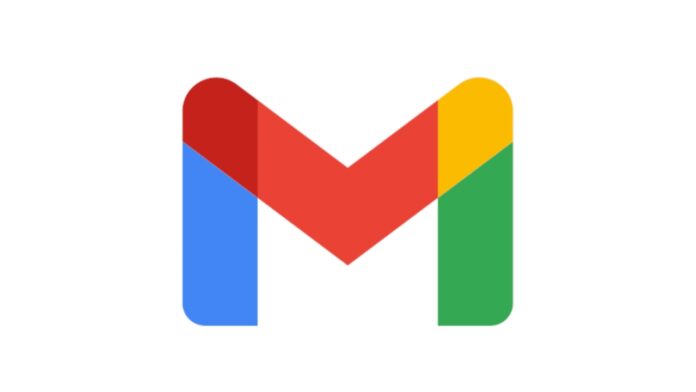
Sometimes it can be tricky to find archived emails in Gmail. But with the right and certain steps, it becomes super easy! Here, I am going to take you through all the methods that will help find those hidden emails. So if you’re ready enough, let’s get started!
Also, Read How to Add or Change a Gmail Signature
How to Archive Emails in Gmail
Archiving emails in Gmail is simple. When you archive an email, it disappears from your inbox but stays in your email account. To archive an email, follow these simple steps:
- On the Gmail Website: Select one or more emails, then click the “Archive” button above the list of emails.
- On the Gmail App (iPhone, iPad, or Android): Open the app, select your email, and tap the “Archive” button in the top menu.
Archiving helps keep your inbox clean. But don’t worry, you can still access the archived emails later.
Also, Read How to Log Out of your Gmail Account from Android, iPhone, and PC
Using the All Mail Label to Find Archived Emails in Gmail
Once you archive an email, it disappears from your email inbox. But, you can find archived emails by using the “All Mail” label option.
On the Gmail Website:
- Click on the “More” button on the left side of the page.
- Select “All Mail” from the list to see all emails.
On the Gmail App:
- Tap on the hamburger menu (three lines) at the top of the left corner.
- Scroll down and tap “All Mail.”
The “All Mail” label option shows every email along with archived ones. So, if you have many emails, finding a specific archived email can take a little time. This method works best when you’ve archived an email recently.
Also, Read How to Block Emails on Gmail
Finding Archived Emails Using the Search Bar
Using Gmail’s search bar is the quickest way to find archived emails. Unfortunately, Gmail doesn’t have an “archive” label. Instead, you’ll need to use a few tricks to search.
To find archived emails:
- In the search bar, type keywords like the email’s subject, sender, or topic.
- Use advanced search filters. Type –in:Sent –in:Draft –in:Inbox in the search bar to exclude emails from your inbox, sent, or drafts folders.
This method helps if you don’t remember specific details about the email. Also, you can remove emails with labels by adding has:nouserlabels to your search. This narrows the search results and helps you find your archived emails quickly.
Also, Read How to save your photos from Gmail to Google Photos
The Final Words
Finding archived emails in Gmail is easy once you know the right steps. You can either use the “All Mail” label or Gmail’s search bar with a few advanced tricks.
Archiving helps keep your inbox clean and organized. But you can still retrieve important messages whenever needed. With these steps, you’ll never lose track of an archived email again!
For the latest tech news, follow Hogatoga on Twitter, Facebook, and Google News For the latest tech-related videos, Subscribe to our YouTube Channel and Newsletter.