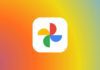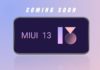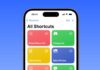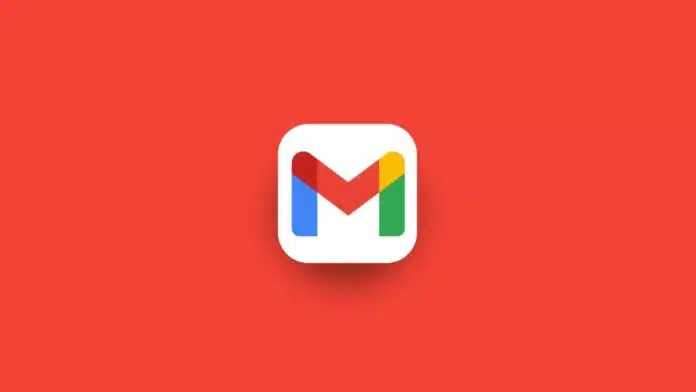
In 2024, having a personalized Gmail signature is essential for creating a professional image in your emails. Whether you are a business professional, a student, or simply someone who wants to leave a lasting impression, adding a custom signature is a simple yet effective way to do so.
Here, I will walk you through the process of how to add or change a Gmail signature on both the web version. Let’s dive in!
Also, Read How to Log Out of Your Gmail Account from Android, iPhone, and PC
How to Add or Change a Gmail Signature on the Web
If you frequently use Gmail on a desktop or laptop, follow these simple steps to add or update your Gmail signature:
- Access Gmail Settings: Open Gmail in your preferred web browser. In the upper-right corner, click on the gear-shaped Settings icon.
- Open Full Settings: From the drop-down menu, select the See All settings option. It will take you to the main settings page.
- Locate Signature Section: In the General tab, scroll down until you find the Signature section.
- Create a New Signature: Click on the Create new button to start a new signature. A small pop-up will appear, asking you to name your signature (e.g., “Work” or “Personal”). This is just for organizational purposes.
- Type Your Signature: Once you name your signature, a text box will appear where you can type and customize your signature. Here, you can include your name, job title, contact information, and more. Use the formatting tools to adjust the font, size, and color. You can also add images, like a logo or social media icons, to enhance the look of your signature.
- Set Signature Defaults: Beneath the text box, you’ll see the Signature defaults options. Here, you can choose which signature to use for new emails and replies/forwards. Select your desired signature from the drop-down menus for both options.
- Save Changes: After setting up your signature, scroll to the bottom of the page and click the Save Changes option. Now, your signature will automatically appear in every new email or reply, depending on the default settings you choose.
- Editing or Deleting a Signature: If you ever need to change or delete your signature, simply return to the Settings menu, navigate to the Signature section, and either edit or delete your signature as needed.
Also, Read How to Block Emails on Gmail
How to Add or Change a Gmail Signature on Android
If you often use the Gmail app on an Android device, the process for adding or changing your signature is a bit different compared to the web version. Follow these steps to create a mobile signature:
- Open the Gmail App: Open the Gmail app on your Android phone or tablet.
- Access Settings: Tap on the hamburger menu (the three horizontal lines) at the top of the left corner of the screen. From the menu, scroll down and tap on the Settings option.
- Select an Account: Choose the Gmail account for which you want to add or update the signature.
- Set Mobile Signature: Scroll down to find the Mobile signature option, then tap on it.
- Enter Your Signature: A text box will pop up where you can type your signature. Unlike the web version, there are no formatting options available here, so the signature will be in plain text.
- Save the Signature: Once you’ve typed your signature, tap OK to save it. This signature will now appear automatically in every email you send from the Gmail app on your Android device.
- Editing the Signature: To update or modify the signature, go back to Settings > Mobile signature and edit the text.
Also, Read Gmail Help Me Write feature Now available for Android and iOS
How to Add or Change a Gmail Signature on iOS
For those who use Gmail on an iPhone or iPad, the steps to add or change your Gmail signature are similar to Android but with slight differences. Follow these instructions to set up your signature:
- Open Gmail App: Start by opening the Gmail app on your iOS device.
- Access Settings: Tap the hamburger menu in the top-left corner of the screen and scroll down to Settings.
- Choose an Account: Select the Gmail account for which you want to set up a signature.
- Turn On Mobile Signature: Scroll down to Signature settings and toggle on the Mobile signature option.
- Create Your Signature: A text box will appear where you can type your signature. Just like on Android, there are no formatting options, so the signature will appear as plain text in your emails.
- Save Changes: After typing your signature, tap Done in the upper-right corner to save it. Now, every email you send from the Gmail app on your iOS device will include this signature.
- Editing the Signature: If you need to edit your mobile signature, go back to Settings option and Signature settings and then tap on the signature, and make the necessary changes.
Also, Read Add, Remove, and Change the Profile Photo from your Gmail account
The Final Words
Adding or changing a Gmail signature in 2024 is a straightforward process, whether you’re using a computer or a mobile device. A well-designed signature helps to establish a professional image and provides essential contact information in every email you send.
While the mobile apps for Android and iOS offer limited formatting options, the web version of Gmail gives you the ability to create a highly customized signature with text formatting and images. Now that you know how to set up your Gmail signature, take a few minutes to personalize yours and make your emails stand out!
For the latest tech news, follow Hogatoga on Twitter, Facebook, and Google News For the latest tech-related videos, Subscribe to our YouTube Channel and Newsletter.