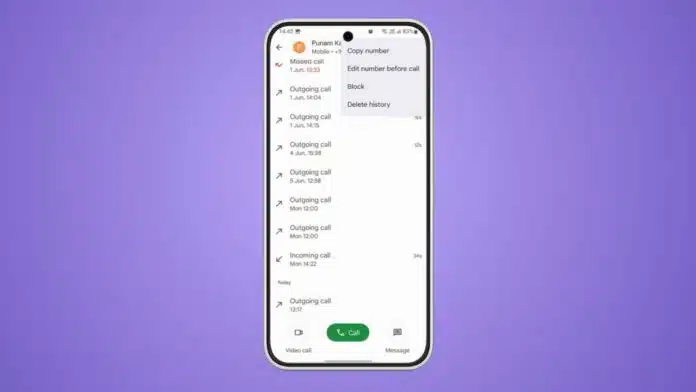
Deleting Call History is important for privacy and storage. Your Android call logs save names, numbers, dates, and duration. Logs also record missed, received, or outgoing calls.
Sometimes you want to check them, sometimes recover them, and sometimes remove them completely. This guide explains how to check, export, restore, print, and delete call history easily on any Android smartphone.
Related Article: How to Enable the Old Google Dialer Interface or Remove the New
Delete Call History: How to Check Logs
Every Android phone stores call records automatically in the Phone app. To see them, unlock your device and tap Phone. Open Recent Calls or Call History to view records.
Tap the (i) icon for more call details. You can check call type, time, and duration easily.
Blocked numbers act differently depending on the blocking method used. If blocked from the Phone app, missed call logs may appear silently. If blocked from the Messages app, some devices may hide missed logs completely.
Remember, Android keeps only the most recent 500 entries. When new calls come in, the oldest logs disappear forever.
Related Article: Google Suddenly Changed Dialer Interface: Full Update Explained
Delete Call History: How to Export or Recover on Android
Old or deleted logs can still be recovered sometimes. This is helpful for legal, professional, or personal reasons.
1. Google Drive Backup
If you back up to Google Drive, recovery is simple. Open Google Drive, sign in, and select Backups. Find your saved backup and restore it on your device. This brings old logs back but erases newer phone data.
2. Mobile Carrier Records
Carriers also keep history for months or even years. Contact customer support, confirm account details, and request old logs. Records can be downloaded from the account dashboard or sent directly. Availability depends on carrier data policies and your account status.
Exporting Call History
Exporting prevents data loss when Android deletes old logs. Tools like Droid Transfer export call history in PDF, HTML, or CSV. Connect your phone to the PC and open Call Logs. Then select contacts, save history, or print it directly. Professionals often use this for work call records.
Related Article: Jio and Airtel Face Outage in Some Regions: Complete Guide
Delete Call History: Steps to Remove Logs
You may want to delete records for privacy or storage. Export important logs first, since deletion is permanent.
Delete individual entries
- Open the Phone app and tap Recent Calls.
- Hold the call log you want removed.
- Tap Delete or Remove to erase.
Clear complete call history
- Open the Phone app and open the menu settings.
- Tap Clear Call History or Clear Recent Calls.
- Confirm to remove every saved call record.
Deleting history will not delete your phone contacts. It only erases records of previous calls.
Parental Monitoring Tip
Parents may need to check call history for safety. Tools like AirDroid Parental Control allow monitoring easily. However, respecting children’s privacy builds trust and balance.
Related Article: Increase Volume on Android Phone: Simple Tips and Tricks Complete Guide
Delete Call History: Print and Share Logs
If you want printed records, exporting is useful. Droid Transfer lets you save logs and print directly. You can even combine multiple contacts into one document. Save as PDF for emails, CSV for spreadsheets, or HTML for browsers. Printing is just one click after connecting devices.
The Final Words
Delete Call History helps protect privacy, manage space, and stay organized. You can check logs from the Phone app, export them for backup, or recover them from Google Drive or carriers.
Export tools also allow easy printing and sharing. Finally, delete individual records or the entire log when required. Always back up before deleting, since lost records cannot be restored later.
For the latest tech news, follow Hogatoga on Twitter, Facebook, and Google News For the latest tech-related videos, Subscribe to our YouTube Channel and Newsletter.











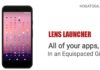


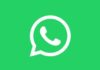

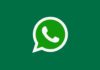
Call chat recovery
Call chat recovery
Call details recovery
Call history