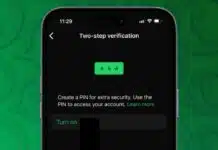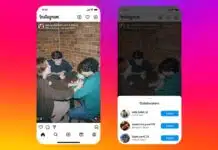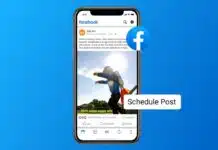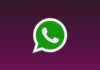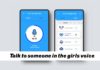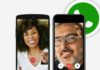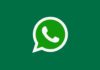You can easily turn an old Windows laptop into a Chromebook for free using ChromeOS Flex. This Google-made operating system is simple, fast, and secure. It gives your outdated or unsupported computer a new life.
ChromeOS Flex is perfect for users who only need a basic system for web browsing, writing, and streaming without heavy software.
Turn an Old Windows Laptop Into a Chromebook for Free Using ChromeOS Flex
Many old laptops become slow when Windows support ends. Windows 10, for example, will soon lose updates and security fixes. That does not mean your device is useless. You can reuse it by installing ChromeOS Flex, a lightweight system created by Google for older devices.
ChromeOS Flex runs mostly on the Chrome browser. It is designed for web-based activities, not for installing heavy apps or games. You can use it for writing, browsing, streaming, and other daily tasks. The system boots quickly, works smoothly, and is safe from viruses.
This is also a smart choice for people who do not plan to upgrade to Windows 11 or macOS. With ChromeOS Flex, you can enjoy a clean, new interface that works well on older hardware.
What You Need to Get Started
Before starting, gather the required tools and take safety steps. This process is simple but must be done carefully.
Things you need:
- An old Windows laptop or desktop computer.
- A USB drive or SD card with at least 8GB of space.
- The Google Chrome browser is installed.
- A Google account for login.
- A stable internet connection.
Important note: Installing ChromeOS Flex will completely delete everything on your computer and USB drive. So, back up all your important files first. Once erased, your old data cannot be recovered.
Step-by-Step Guide to Install ChromeOS Flex
Step 1: Prepare your device
Check your laptop’s compatibility. Google provides a list of certified models that work best with ChromeOS Flex. But don’t worry if your laptop isn’t listed.
Many unsupported systems also run smoothly. If your laptop cannot upgrade to Windows 11, ChromeOS Flex is a good alternative.
Step 2: Install the Chromebook Recovery Utility
On your current system, open the Google Chrome browser. Go to the Chrome Web Store and install the Chromebook Recovery Utility extension.
Once installed, click the puzzle icon near the address bar and open the tool. Click Get Started and select “Google ChromeOS Flex” as the manufacturer and product.
Step 3: Create the bootable drive
Insert your USB drive or SD card into the laptop. Choose it from the list in the Recovery Utility. Select the Stable ChromeOS Flex build and click Create Now.
The tool will download the required files and prepare the drive. This may take 10 to 15 minutes, depending on internet speed. Once done, safely remove the drive.
Step 4: Boot from the USB drive
Plug the ChromeOS Flex USB drive into the laptop you want to upgrade. Restart your laptop.
If it doesn’t boot automatically, enter the BIOS setup by pressing keys like F2, F12, or DEL during startup. Change the boot order to prioritize the USB drive, save the changes, and restart.
Step 5: Try ChromeOS Flex before installing
Once ChromeOS Flex loads, you will see two options: Try it first or Install it. Choose Try it first to test the system without deleting your current data.
Connect to Wi-Fi, sign in with your Google account, and check if sound, Wi-Fi, and touchpad work properly. This lets you confirm hardware compatibility before installation.
Step 6: Install ChromeOS Flex permanently
If everything works fine in test mode, you can now install ChromeOS Flex permanently. Restart your laptop with the USB drive still plugged in. From the menu, choose Install ChromeOS Flex. Follow the on-screen instructions carefully.
The system will delete your Windows data completely and replace it with ChromeOS Flex. After installation, the laptop will restart and boot into ChromeOS automatically.
Step 7: Erase your USB drive
Once the installation is complete, you can reuse your USB drive. Open the Chromebook Recovery Utility again, click the settings icon, and select Erase recovery media.
Choose your USB drive and confirm to format it back to normal use.
Benefits of Using ChromeOS Flex
ChromeOS Flex brings several advantages for users who want a fast and safe experience.
Main benefits include:
- Fast and lightweight: Boots in seconds and runs smoothly.
- Secure and updated: Gets automatic updates from Google.
- Easy to use: Simple design with minimal settings.
- Works on most devices: Supports many old PCs and Macs.
- Ideal for everyday use: Perfect for browsing, writing, and streaming.
Even if your laptop is 8 to 10 years old, ChromeOS Flex can make it feel new. It uses fewer resources, which means faster performance even with low RAM.
Limitations You Should Know
While ChromeOS Flex is great for most people, it has some limits.
Here are the key restrictions:
- You cannot install Android apps.
- Parallels and Linux environments are not supported.
- Works only on Intel or AMD processors.
- Some hardware features may not work properly.
- An internet connection is needed for most tasks.
These limitations are not a big issue if you only want a simple and fast computer for daily use. It is ideal for students, families, or anyone who uses mostly online apps.
The Final Words
Turning your old Windows laptop into a Chromebook for free is a smart, eco-friendly choice. ChromeOS Flex brings speed, security, and simplicity to outdated devices.
It’s perfect for everyday online tasks and extends your laptop’s life. Instead of throwing away old hardware, install ChromeOS Flex and enjoy a fresh, modern computing experience without spending anything.
For the latest tech news, follow Hogatoga on Twitter, Facebook, and Google News For the latest tech-related videos, Subscribe to our YouTube Channel and Newsletter.