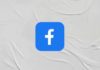Many people want to know how to use an iPhone camera as a webcam on Windows for better video quality. Laptop webcams often give dull and blurry images, but the iPhone offers sharper and clearer results.
You can easily turn your iPhone into a webcam for meetings, recording, or streaming using free or paid apps with a few simple steps.
Key Takeaways:
- iPhone offers better video quality: Using your iPhone camera as a webcam gives sharper, clearer, and more natural-looking video compared to laptop webcams.
- Easy setup with third-party apps: Windows users can use free apps like Iriun, or paid ones like Camo and Riverside, to connect their iPhone via Wi-Fi or USB for smooth streaming or meetings.
- Enhanced features for professionals: Tools like Camo and Riverside provide 4K video, lens control, and direct streaming options, making them ideal for content creators and professionals.
1. Why Use iPhone Camera as Webcam on Windows
Your iPhone already has one of the best cameras available. It gives high-quality video, natural colors, and great focus. Using it as a webcam saves money and improves video quality for online meetings, classes, or streaming.
You can use different tools to connect your iPhone to your computer. Apple’s Continuity Camera only works for Mac users.
Windows users can still use the iPhone camera by installing third-party apps like Iriun, Camo, or EpocCam. These apps are simple to use and work on most Windows versions.
2. How to Use iPhone Camera as Webcam on Windows with Iriun
Iriun is one of the most popular free apps for using your iPhone as a webcam. It offers wireless and USB connections for flexibility.
Follow these simple steps:
- Visit iriun.com on your Windows computer.
- Download and install Iriun Webcam for Windows.
- Open the App Store on your iPhone and install Iriun Webcam.
- Connect both devices to the same Wi-Fi network.
- Launch the app on your iPhone and PC.
- Wait for both devices to connect automatically.
Once connected, your iPhone camera feed will appear on your screen. You can also connect the iPhone using a USB cable for a more stable connection.
This method helps avoid lag and keeps your iPhone charged during longer sessions.
Tips to Improve Video Quality:
- Keep your phone stable using a stand or tripod.
- Make sure there is enough lighting in your room.
- Close other camera apps running in the background.
3. Using Camo or Riverside for High-Quality Webcam and Streaming
If you want more advanced control, Camo and Riverside are great options.
Camo lets you connect your iPhone to your Windows PC via Wi-Fi or USB. You only need to install Camo Studio on your PC and the Camo app on your iPhone. After connecting both apps, select Camo as the video source in your preferred meeting software.
Camo supports multiple apps like Zoom, Google Meet, and Microsoft Teams. The free version supports 720p quality, while the paid version offers 4K, lens switching, and portrait effects.
Riverside is ideal for recording and live streaming. It allows up to 4K video recording, noise reduction, and multi-camera support.
Steps to use Riverside:
- Connect your iPhone using Iriun or Camo.
- Open Riverside on your desktop and enter your studio.
- Select your iPhone camera and microphone as inputs.
- Start your meeting, recording, or live stream instantly.
You can also stream directly to platforms like YouTube or Facebook through Riverside Studio.
The End Note
Knowing how to use an iPhone camera as a webcam on Windows can completely upgrade your video experience. Apps like Iriun, Camo, and Riverside make the setup easy and smooth.
You can enjoy professional-quality video for meetings, streaming, or online classes. Just ensure good lighting, stable internet, and a proper stand for your iPhone to look your best every time.
For the latest tech news, follow Hogatoga on Twitter, Facebook, and Google News For the latest tech-related videos, Subscribe to our YouTube Channel and Newsletter.