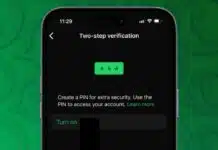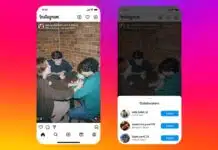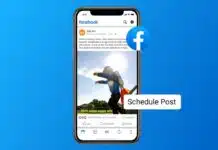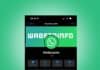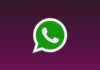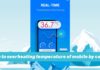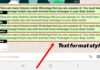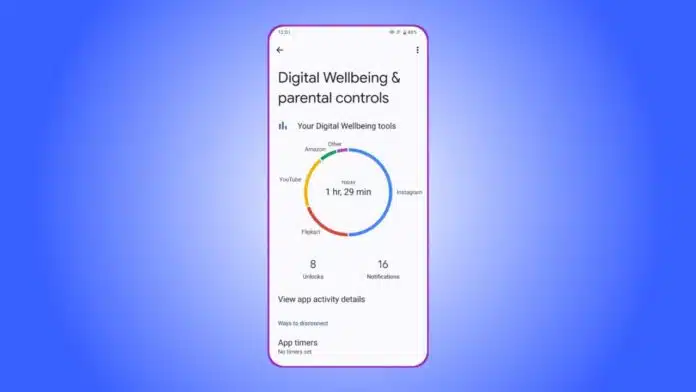
Using Digital Wellbeing can be really helpful in improving your screen time on both Android and iOS. Smartphones today keep us entertained, but they also constantly distract us. Many people spend hours scrolling, watching, and chatting, which harms sleep and productivity.
These tools give clear usage reports, timers, and focus settings. By using them properly, you can develop healthy digital habits. Balanced phone use improves both focus and daily well-being.
Related Article: Delete Call History on Android on Google Dialer: Complete Guide
Digital Wellbeing Setup on Android and iOS
Use Digital Wellbeing on Android and iOS for a simple setup. On Android, open Settings > Digital Wellbeing & parental controls. New users may create a profile before starting. Once enabled, you’ll see a colorful chart.
It shows app time, notifications, and daily unlocks. iOS users use Screen Time, which works similarly. Both platforms give shortcuts for faster dashboard access anytime.
On Android, you can tap any app name. This opens the dashboard for detailed activity tracking. You can view screen time, notifications, or times opened.
Trends are available in daily and hourly formats. iOS users also see daily and weekly summaries. These insights highlight unhealthy patterns and help manage daily phone use.
Related Article: Increase Volume on Android Phone: Simple Tips and Tricks Complete Guide
Digital Wellbeing Features
Here I have listed all the Digital Wellbeing features one can get on Android and iOS:
- Dashboard: The dashboard shows app usage in one place. You can check activity and compare across days. High-usage apps can be limited using App Timers. Once the timer ends, the app icon turns gray. This prevents further use until the next day begins.
- Bedtime Mode: Bedtime Mode reduces phone use at night. Options include grayscale, dark themes, and dim wallpaper. Notifications can also be silenced for better sleep. You can schedule this daily or activate while charging. A reminder appears every night, encouraging relaxation before sleeping. This helps reduce strain and supports a healthy sleep cycle.
- Focus Mode: Focus Mode blocks selected distracting apps. Unlike Do Not Disturb, you choose apps individually. Notifications stay paused until you turn Focus Mode off. You can also schedule Focus Mode for work hours. If needed, temporarily use an app for five minutes. This feature increases concentration during studies, tasks, or office work.
- Heads Up: Heads Up is an Android-only safety feature that lets you know if you are walking while using the phone. Many accidents occur from distracted walking in traffic. This feature promotes awareness, but it’s only a supportive tool. Users must still stay alert to their surroundings for safety.
Related Article: How to Connect to Wifi on Android, iPhone, and PC
Use Digital Wellbeing for Benefits
Use Digital Wellbeing on Android and iOS for daily benefits. Tracking app use makes you aware of your phone habits. With timers, you control addictive apps like Instagram.
Bedtime Mode helps with better sleep and healthier rest. Focus Mode improves productivity by pausing unimportant distractions instantly. Heads Up promotes safety when using phones outdoors or walking.
iOS Screen Time also offers parental controls for children. Parents can set daily limits and block categories. They can review usage, restrict apps, and guide healthy habits.
Both systems encourage balance between online time and real life. These features protect mental health, improve focus, and support healthy lifestyles. Using them regularly builds stronger routines and positive habits.
Related Article: Find Downloads Folder on iPhone & Android Easily
The Final Words
Use Digital Wellbeing on Android and iOS to balance digital life. These tools encourage healthier sleep, better productivity, and more awareness. By using them wisely, you protect health, safety, and relationships.
For the latest tech news, follow Hogatoga on Twitter, Facebook, and Google News For the latest tech-related videos, Subscribe to our YouTube Channel and Newsletter.