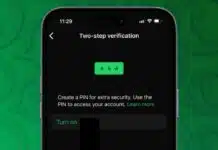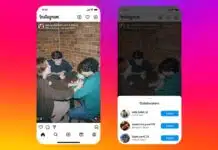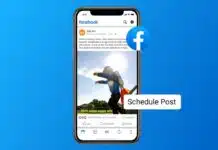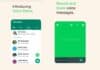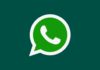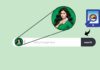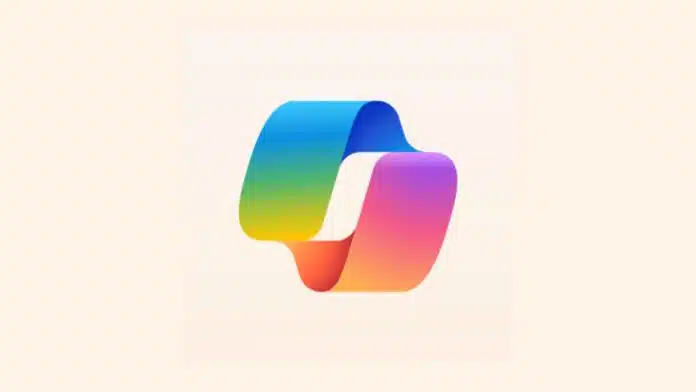
Use Copilot in Microsoft Word for automatic formatting. Microsoft Copilot is an intelligent AI assistant in Microsoft 365. It helps you write, edit, and design documents quickly.
You can create templates, tables, and even analyze your content. Copilot saves time and improves document quality effortlessly.
Key Takeaways:
- Copilot in Microsoft Word helps create, edit, and format documents easily.
- It can generate templates, content, tables, and analyze text efficiently.
- Interactive chat and prompts improve document clarity, style, and readability.
How to Activate and Start Using Copilot
Activating Copilot is simple if you follow the steps. First, ensure Microsoft Word is updated to the latest version. You also need an active Microsoft 365 subscription. Some subscriptions already include Copilot, while personal plans may need to purchase it. It costs around $30 per month as of August 2025.
To start Copilot:
- Open Microsoft Word and sign in to your account.
- Click the Copilot icon on the right sidebar.
- Or use the shortcut ⌘+\ on Mac or Alt + i on Windows.
- The Copilot panel will appear where you can type commands.
You can use Copilot to create templates, draft content, or edit text. Keyboard shortcuts feel more integrated than clicking the icon.
Create Templates, Content, and Tables
Copilot can save time by generating templates quickly. For example:
- Type “Create project proposal template with timeline and budget.”
- Copilot generates a text-heavy template instantly.
- Customize colors, headings, and fonts manually if needed.
- Save as Word Template for future use.
You can also generate new content easily. Steps include:
- Activate Copilot using a shortcut or icon.
- Provide a prompt like “Write an introduction about remote work.”
- Specify style or tone, such as educational or informative.
- Review generated content and click “Keep it” if satisfied.
Transforming content into tables is also simple:
- Highlight text in your document.
- Click the Copilot icon and choose “Visualize as a table.”
- Copilot creates a table that can be customized.
- Add columns, rows, or adjust formatting as needed.
Tips for best results:
- Be specific in your instructions.
- Iterate prompts to improve output.
- Use Copilot to brainstorm ideas if stuck.
Edit, Analyze, and Chat with Copilot
Editing content is faster with Copilot. To improve your text:
- Highlight the content you want to refine.
- Click the Copilot icon and select “Make changes.”
- Prompt Copilot to fix grammar or adjust tone.
- Review suggested edits and keep the final version.
Copilot also analyzes documents for clarity and key points:
- Ask questions like “Summarize this document” or “Highlight main points.”
- Copilot provides clear summaries with references.
- It ensures your document is readable and accurate.
Interactive chat is useful for additional help:
- Ask Copilot for lists, ideas, or tables.
- Request external information or examples for your content.
- Use it to answer questions about your existing documents.
By analyzing and chatting with Copilot, you save time. It helps maintain professional formatting and improves content structure.
The End Note
Use Copilot in Microsoft Word for automatic formatting to simplify work. It helps create templates, draft content, and refine documents easily. You can convert text into tables and analyze readability quickly.
Copilot also provides interactive chat and suggestions for better writing. Using it regularly improves efficiency, creativity, and document quality. Everyone can use it to make Word documents professional.
For the latest tech news, follow Hogatoga on Twitter, Facebook, and Google News For the latest tech-related videos, Subscribe to our YouTube Channel and Newsletter.