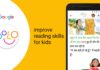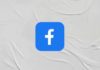Setting up dual monitors with different wallpapers is a straightforward process. Windows 10 and 11 allow unique images on each monitor. You can choose images from any folder on your computer.
Third-party apps provide advanced customization options for multiple screens. This guide explains step-by-step methods for Windows 10, Windows 11, and extra tips. After following these steps, each monitor can show its own wallpaper.
Key Takeaways:
- Windows 10 and 11 let you set unique wallpapers for each monitor.
- Right-click images in Settings to assign them to specific monitors.
- Third-party apps offer advanced options like slideshows and dynamic wallpapers.
Set Up Dual Monitors with Different Wallpapers in Windows 11
To start, press Windows + I keys to open Settings. Alternatively, click Start or search Settings in the taskbar.
Next, select Personalization, then choose the Background option. From Personalize your background, click Picture to select images.
Click Browse Photos to find your preferred desktop wallpaper. Images can be selected from any folder on your computer.
Once chosen, right-click the image in the Recent images list. Select Set for monitor 1 or Set for monitor 2. If you have more than two monitors, repeat for each monitor.
You can also right-click the desktop space and select Personalization. Then navigate to Background and repeat these same steps.
This method works well for static images and personal customization. Windows Spotlight does not allow separate wallpapers on multiple monitors.
Set Up Dual Monitors with Different Wallpapers in Windows 10
Open Settings from the Start menu or search bar. Then go to Personalization and select the Background section.
Under Choose your picture, right-click a wallpaper image. Select Set for monitor 1 or Set for monitor 2.
To add more images, click Browse and select new wallpapers. Windows will show all added images as options for your monitors. Right-click each image to assign it to the correct monitor.
This method allows you to set different wallpapers easily. Supports two or more monitors and standard formats like JPG or PNG.
Advanced Tips for Custom Wallpapers
- Windows Settings app has limited features for multiple monitors.
- Third-party apps provide advanced wallpapers and automatic changes.
- Some apps support slideshows for each monitor.
- Check app settings carefully to avoid conflicts with Windows.
Note: Windows Spotlight cannot assign separate wallpapers for monitors. Only static images or custom apps can manage multiple screens. These tips help your monitors look more personal and professional.
The End Note
Setting up dual monitors with different wallpapers improves productivity. Windows 10 and 11 both allow unique images for each screen. You can select pictures directly from the Settings app quickly.
Third-party apps offer slideshows, dynamic wallpapers, and extra customization options. Remember, Windows Spotlight does not support multiple monitor wallpapers. Follow these instructions carefully and enjoy fully personalized dual monitor setups.
For the latest tech news, follow Hogatoga on Twitter, Facebook, and Google News For the latest tech-related videos, Subscribe to our YouTube Channel and Newsletter.