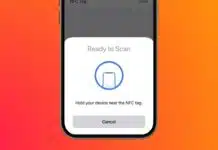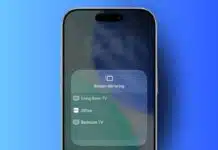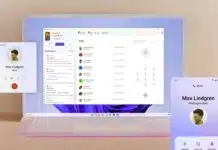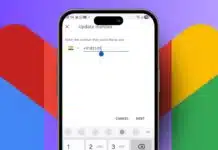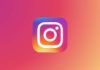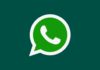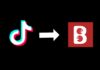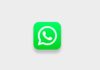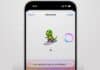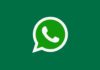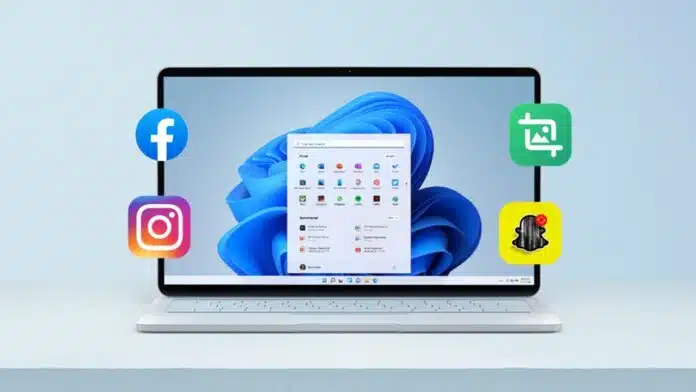
If you want to run Android apps natively on Windows, there are multiple ways to do it. You can use your phone, install emulators, or try official tools. Each method works differently and has unique benefits.
Some are simple, while others require technical steps. You can play games, run apps, or explore full Android features on Windows easily.
Key Takeaways:
- Phone linking allows quick app access and notifications.
- Emulators like BlueStacks run Android apps and games easily.
- Android-x86 and Play Games Beta offer a near-native experience.
Link Your Phone to Windows for Quick Access
One of the easiest ways is to connect your phone. Microsoft’s Phone Link app allows Android apps to show on a PC. Install Phone Link on Windows and Link to Windows on the phone. Scan the QR code to connect devices and access your apps immediately.
Once connected, you can view messages, check notifications, or change settings. Photos on your phone also appear on your Windows PC. Games may have some delay or blurry graphics sometimes. File sharing from PC to Android app is limited.
Intel’s Unison app works similarly if you prefer an alternative method. Both apps allow quick access to apps without installing extra software. This method is convenient for texting and reading apps quickly.
Use Emulators to Run Android Apps Smoothly
To run Android apps natively on Windows, emulators are the best solution. BlueStacks is the most popular emulator for games and apps. Download BlueStacks 5 and install apps from the Play Store easily. Apps appear as shortcuts on your Windows desktop for quick access.
BlueStacks X offers cloud gaming, which needs no local downloads. Customize mouse and keyboard controls for a better game experience. Adjust resolution, FPS, CPU, and RAM for smoother performance. Enable Intel VT-x or AMD-V in BIOS for best results.
Other emulators like Genymotion provide a full Android system experience. Genymotion uses VirtualBox and supports Android versions 5 through 14.
The personal use version is free, while developer versions require payment. You can explore Android templates, settings, and even GPS features.
Emulators may show ads or minor clutter sometimes. They let you install apps not available through official Windows methods. You can also sideload APK files directly using BlueStacks for more flexibility.
Install Android-x86 or Google Play Games Beta
For a near-native Android experience, try Android-x86 on your PC. Download the ISO file, burn it to a USB, and boot from it. You can run Android live or install it permanently for better performance. VirtualBox can also run Android-x86 without installing it to your hard drive.
Google’s Play Games Beta is another official option for Windows. It allows you to play Android games safely and officially. Your PC should have at least 8GB RAM, a quad-core CPU, and virtualization enabled. Turn on Virtual Machine Platform and Windows Hypervisor Platform in Windows settings.
Sign in with your Google account to carry over game progress. Only approved games are available, but the most popular titles are included. For non-game apps, emulators like BlueStacks remain the best choice. Both methods expand your Android experience on a Windows PC easily.
The End Note
Now you can run Android apps natively on Windows using multiple options. Linking your phone is easy for sending and receiving messages and notifications. Emulators like BlueStacks provide full Android access and app installations.
Android-x86 offers a near-native Android experience, while Play Games Beta supports official gaming. Choose the method based on your needs and PC specifications. Enjoy Android apps and games on Windows conveniently.
For the latest tech news, follow Hogatoga on Twitter, Facebook, and Google News For the latest tech-related videos, Subscribe to our YouTube Channel and Newsletter.