
You must be using Instagram to stay connected with your friends and family and it is one of the most popular photo-sharing Social Media Platforms. Sometimes it happened that you have deleted your posts, photos, stories, etc and later you want to restore them. But you don’t know how to recover your deleted posts.
It has a new Recent deleted feature to restore your deleted posts, photos, stories, etc easily. When you delete your posts then they moved to the Recently Deleted folder. They are available to restore within 30 days. Today I am explaining to you about Recover your Instagram Posts. You have to read this post till the end to know more about the Delete Instagram posts.
How to restore deleted Instagram Posts?
To restore your deleted posts, stories, photos, etc you have to open your Instagram and tap on your profile photo to go to your profile. After this, tap on the three horizontal lines on the top of the right corner. A drop-down menu will appear on your screen when you tap on the horizontal lines. You have to tap on the “Your activity option” and you will see the Recently deleted option. You have to tap on this option to view and manage your recently deleted content.
When you will tap on the recently deleted option then you will see your all deleted posts. You have to select the post that you want to restore your deleted posts, photos, etc then tap on the three dots on the top of the posts. You will see the Delete and Restore two options once you tap on the three dots. If you want to restore your posts, photos, etc then tap on the Restore option. A pop-up window will appear once your tap on the restore option then you have to tap on the Restore option.
Your deleted posts, photos, etc will be restored to your account and you can refresh your profile to see your restored posts. If you want to restore your stories then you have to tap on the Archived option in the Your activity section. You will see all stories that you archived. Select your stories then tap on the three dots. You will see the option to save your photos and videos, share them as a post, etc. Select the options as per your requirements, if you want to save your post then tap on that option.
For the latest tech news, follow Hogatoga on Twitter, Facebook, and Google News For the latest videos tech-related, Subscribe to our YouTube Channel and Newsletter.




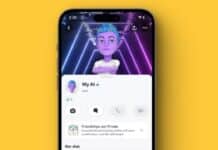






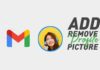

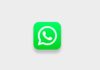


My instagram account is deactivate account please acctivated account