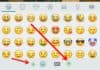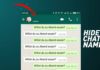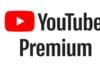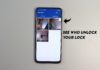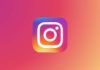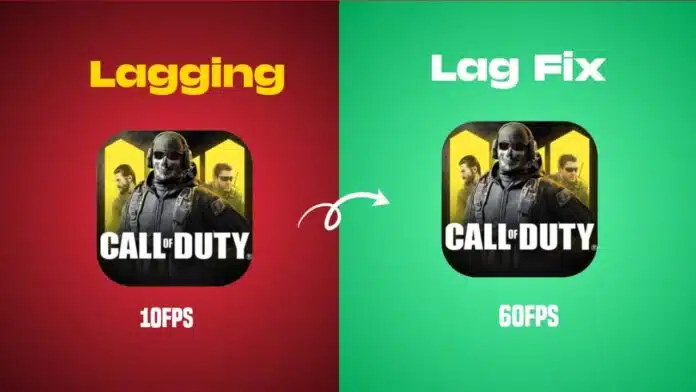
Reduce Lag in COD Mobile and enjoy smooth gaming anytime. Lag can ruin your match and lower your focus. Many players face lag during ranked games or tournaments.
It happens due to device limits, poor internet, or wrong settings. This guide explains easy and effective ways to reduce lag in COD Mobile for Android and iOS users.
Check Device Requirements and Optimize Game Settings
Before trying anything else, check if your phone meets the basic game requirements. COD Mobile needs good hardware to run properly.
For Android Devices:
- Minimum 4 GB RAM required.
- Processor: Snapdragon 665 or Helio G70 and above.
- At least 10 GB of free storage space.
For iOS Devices:
- iPhone 6 supports 30 FPS gameplay.
- iPhone 7 or above supports 60 FPS.
- Maintain 10 GB of free space for smooth data loading.
If your phone meets these points, adjust the in-game graphics settings. Follow these steps carefully:
- Open COD Mobile and go to Settings.
- Select Audio and Graphics from the side menu.
- Set Graphic Quality to Low.
- Set Frame Rate to Maximum.
Playing on low graphics and high FPS gives better smoothness. Turn off visual effects like Depth of Field and Real-time Shadows to improve performance further.
These options make the game look detailed but slow down your gameplay, especially on mid-range phones.
Free Up Memory and Turn Off Power Saving Mode
To reduce lag in COD Mobile, make sure your phone has enough free memory. The game uses heavy graphics, which require more RAM.
Before starting the game:
- Close all running background apps.
- Clear unnecessary notifications.
- Avoid switching between apps during matches.
This gives more free space for the game to run faster.
Also, turn off Power Saving Mode on your device. This mode lowers CPU and GPU speed to save battery, but it causes lag during gaming.
For Android users:
- Go to Settings > Battery > Power Saving Mode > Off.
For iOS users:
- Go to Settings > Battery > Low Power Mode > Off.
Disabling this feature helps your phone use full power for better performance. Your battery may drain faster, but the gameplay will be smoother.
Clear Storage, Maintain Battery, and Avoid Overheating
COD Mobile stores large data files on your phone. If your storage is almost full, your game performance will slow down.
Follow these storage tips:
- Keep at least 5–10 GB of free space always.
- Delete unused apps and files.
- Avoid downloading other content while playing.
Battery level also affects performance. When your battery drops below 30%, many phones reduce processor power to prevent heating. This causes frame drops and stuttering. Try to play when your battery is above 30% for smoother results.
Avoid playing COD Mobile in a warm room or under sunlight. Overheating slows your CPU and GPU automatically to protect hardware.
Always play in a cool environment under 30°C. This helps maintain stable performance without thermal throttling.
Fix Network Issues and Boost Game Experience
Even if your phone is strong, a weak internet connection can still cause lag. Network issues delay responses during online matches.
Follow these simple tips:
- Switch between Wi-Fi and mobile data to find better speed.
- Restart your router to refresh the connection strength.
- Stay close to your router during matches.
For an enhanced gaming experience, try Playbite. It’s a fun app where you can win gift cards by playing simple games.
These gift cards can buy COD Points or credits in COD Mobile. You can then unlock new weapons, skins, and characters to make your matches more exciting.
The Final Words
To reduce lag in COD Mobile, combine all these steps. Keep graphics low, close background apps, and disable power-saving mode. Maintain free storage, a strong internet connection, and play in a cool environment.
Each small change can make a big difference. With these simple methods, your gameplay will become smoother, faster, and more enjoyable every single time.
For the latest tech news, follow Hogatoga on Twitter, Facebook, and Google News For the latest tech-related videos, Subscribe to our YouTube Channel and Newsletter.