
Mirroring an Android Screen to a PC Without Apps is very useful today. It helps professionals, students, and regular users in daily tasks. You can check notifications, present files, or play games easily.
With both wired and wireless methods available, the process becomes flexible. You only need a proper setup, USB debugging, and sometimes the internet.
Key Takeaways:
- Enable Developer Options and USB debugging before starting mirroring.
- Wired methods like USB and Scrcpy give stable performance.
- Wireless methods like AirDroid Cast provide flexible screen sharing.
Mirror Android Screen to PC Without Apps: Important Setup
Before you mirror, some basic settings are necessary. Go to Settings > System > About Phone. Tap the Build Number five times to enable Developer Options. Now return to System and select Developer Options. Here, scroll down and enable USB debugging.
Always select “Always allow” for debugging pop-up permissions. This saves time by avoiding repeated confirmation every time.
For wireless screen mirroring, connect the Android and PC to the same Wi-Fi. Both devices should share the same network for casting. If you choose USB, ensure you have a strong cable. On Windows 10, install the Wireless Display feature first. Then use the Connect app to enable wireless projecting.
Mac devices cannot mirror directly without software installation. Chromebook users must rely on third-party tools like ApowerMirror. Internet connection strength also affects the smoothness of wireless casting.
Wired Options
The most stable method is using a USB cable. Connect your Android to your PC and allow debugging permission. Now, your phone screen appears on your computer.
Windows 10 provides its own wireless display support. Go to Settings > System > Projecting to this PC. Install Wireless Display and launch the Connect app. Choose the “Available everywhere” option. Open the Cast screen on Android and select your PC.
Scrcpy is another great wired option. It is open-source, free, and works cross-platform. Download Scrcpy with ADB tools and connect via USB. Open the Scrcpy application and your Android appears instantly. Scrcpy offers low latency and smooth casting.
AirDroid Cast also supports USB screen mirroring. Download the desktop client, log in, and connect with cable. Select your device, wait for setup, and the screen will show. This method is perfect for stable meetings and presentations.
Mobizen is another tool offering USB mirroring. Install Mobizen on both PC and Android. Enable debugging, log in, and select USB connection. Click “Start now” to view your phone screen.
Wireless Options
Wireless methods provide comfort and flexibility without using cables. AirDroid Cast is a leading option for wireless mirroring. It allows two-way audio, screen sharing, and notifications.
Users can also connect through a browser without installing. Connection is simple by scanning the QR code or entering the code.
Scrcpy also works wirelessly using Wi-Fi debugging. First, connect with USB and enable wireless ADB. Disconnect the cable and find the device IP address in settings. Run the command adb connect <device IP>, then launch Scrcpy. This starts wireless mirroring with very low delay.
Windows 10 laptops support wireless mirroring too. Install Wireless Display and use the Android Cast option. The screen appears instantly on your computer.
ApowerMirror works perfectly for Chromebook mirroring. Download the app, create an account, and connect via Wi-Fi. Scan the QR code on Chromebook and start casting.
Other apps like Vysor, Mobizen, and Screen Stream Mirroring are also available. These apps allow browser streaming, game support, and even live broadcasting. However, many features require a paid subscription for full control.
The End Note
Mirror Android Screen to PC Without Apps is simple, flexible, and useful. Wired methods with USB offer stability, while wireless methods give freedom. Windows, Mac, and Chromebook devices support different tools and techniques.
AirDroid Cast and Scrcpy are reliable options for all users. Just enable developer options, debugging, and follow the easy steps. With these methods, your Android screen mirrors quickly on a PC.
For the latest tech news, follow Hogatoga on Twitter, Facebook, and Google News For the latest tech-related videos, Subscribe to our YouTube Channel and Newsletter.

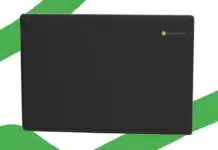

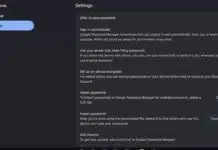

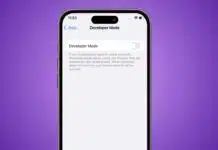







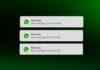


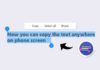
Reedom code