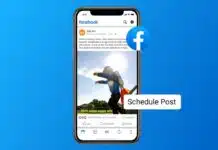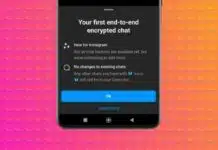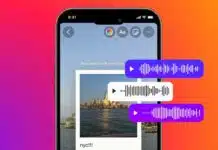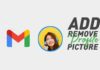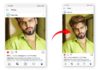Making a GIF from a YouTube video is very fun. GIFs are small animations that play continuously. They help express feelings faster than normal videos. You can make GIFs on iPhone, Android, online tools, or Photoshop.
Using YouTube videos makes GIFs more creative and entertaining. This guide will explain all the simple methods to create GIFs quickly and easily.
How to Make a GIF from a YouTube Video Using GIPHY
GIPHY is a popular tool to create GIFs online. Follow these steps:
- Copy the YouTube video URL you want to use.
- Open GIPHY and click the Create button.
- Paste the video URL into the “Any URL” box.
- Adjust sliders to choose start and end times.
- Click Continue to Decorate to add captions or stickers.
- Click Continue to Upload, add tags, and select privacy.
- Finally, click Upload to GIPHY to finish creating.
You can now download your GIF or share the link. GIPHY is simple and perfect for beginners.
Other Online Tools for GIF Creation
Several tools help make GIFs from videos easily:
GIFs.com
- Paste the YouTube link into the box.
- Select the timeline to set start and end points.
- Add stickers, text, or crop the image if needed.
- Click Create GIF and wait for it to process.
- Download the GIF in your preferred size and quality.
GifRun
- No login or advanced settings are required.
- Paste the YouTube or Vimeo link and select the duration.
- Click Create GIF to generate a GIF quickly.
- Download it instantly for sharing anywhere online.
GIFit! Chrome Extension
- Install GIFit! for the Google Chrome browser.
- Click the GIFit! button under any YouTube video.
- Select the portion and adjust image quality or size.
- GIFit! creates the GIF automatically for regular use.
These tools make GIF creation fast and customizable.
Creating GIFs on iPhone, Android, or Photoshop
iPhone:
- Open the camera, enable Live Photos, and take a photo.
- Open the Photos app, swipe up, and select Loop or Bounce.
- Share GIF via iMessage or upload to GIPHY.
Android:
- Open Gallery, select multiple images, tap Create > GIF.
- Or use Burst mode in the camera and swipe shutter to create a GIF.
Photoshop:
- Open File > Import > Video Frames to Layers.
- Select the video portion, check Make Frame Animation, and click OK.
- Export GIF via File > Export > Save for Web.
These methods give high-quality GIFs for professional use.
The Final Words
Making a GIF from a YouTube video is very simple. You can use GIPHY, GIFs.com, GifRun, or GIFit! online easily. iPhone, Android, and Photoshop also allow GIFs from photos or videos.
GIFs help share feelings, jokes, or ideas quickly online. Try these methods today to create fun, engaging, and shareable GIFs from YouTube videos.
For the latest tech news, follow Hogatoga on Twitter, Facebook, and Google News For the latest tech-related videos, Subscribe to our YouTube Channel and Newsletter.