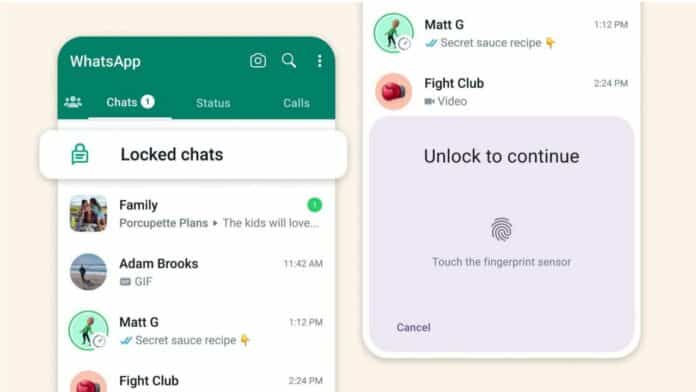
Locking a Chat in WhatsApp on Android and iOS is a powerful privacy option for users. This feature moves conversations to a hidden folder, away from the main chat list.
It protects chats with a password, PIN, fingerprint, or Face ID. Notifications are also hidden, so messages remain secure. This ensures complete protection for personal and sensitive conversations.
Key Takeaways:
- Lock a Chat in WhatsApp on Android and iOS hides conversations in a secure folder with a password or biometric protection.
- Locked chats conceal notifications, keeping sender names and message content private on your device.
- Unlocking chats is simple, letting you move them back to the main chat list anytime.
What is the Chat Lock Feature in WhatsApp?
The Chat Lock feature adds an extra security layer. Locked chats do not appear in your main chats list. Instead, they are moved to a special folder called Locked Chats. This helps you keep your personal and private conversations safe.
Once a chat is locked, message details stay hidden. Notifications from locked chats will not reveal sender names. Instead, they will only show “WhatsApp: 1 new message.” This ensures privacy even if someone checks your phone screen.
Key highlights of this feature include:
- Selective Locking: Lock only personal chats or group chats.
- Hidden Notifications: Prevents exposure of messages in notifications.
- Multiple Security Methods: Use PIN, password, fingerprint, or Face ID.
- Dedicated Folder: Locked chats are stored separately for convenience.
Depending on your app language, it may appear as Chat Lock or Chat Block. Both work the same way and give you secure messaging.
How to Lock a Chat in WhatsApp
Locking a Chat in WhatsApp on Android and iOS is easy. However, you must first enable device authentication. Without a fingerprint, Face ID, or a passcode, the feature cannot work. Once set, follow these steps to lock a chat:
On Android Devices
- Open WhatsApp and go to the Chats tab.
- Long-press the chat you want to secure.
- Tap the three-dot menu in the top-right corner.
- Choose Chat Lock from the available menu options.
- Tap Continue and enable fingerprint or passcode.
- Confirm authentication with your security method.
- The chat will now move into Locked Chats.
On iOS Devices
- Launch WhatsApp and select the chat you want.
- Tap the contact or group name at the top.
- Scroll down and choose the Chat Lock option.
- Enable Face ID or passcode for locking.
- Authenticate with Face ID or your device passcode.
- The chat is now placed inside the Locked Chats section.
To access locked chats, swipe down on the main Chats tab. Tap Locked Chats, then authenticate with fingerprint, Face ID, or passcode.
How to Unlock WhatsApp Chats Easily
Unlocking a chat is also simple and quick. This option is useful when you no longer need privacy. Once unlocked, the chat returns to the normal chat list.
Unlock on Android
- Open WhatsApp and swipe down on the chat list.
- Tap the Locked Chats folder from the options.
- Authenticate with fingerprint, PIN, or pattern.
- Select the chat you wish to unlock.
- Long-press and tap the three-dot menu.
- Choose Unlock Chat to remove the lock.
- Authenticate again, and the chat will reappear.
Unlock on iOS
- Open WhatsApp and go to Locked Chats.
- Authenticate using Face ID, Touch ID, or passcode.
- Select the chat you want to unlock.
- Tap the chat name in the top section.
- Choose Unlock Chat from the menu list.
- Authenticate again, and the chat returns normally.
After unlocking, the chat behaves like usual. Notifications also show message content and sender names again.
Benefits of Using WhatsApp Chat Lock
Locking a Chat in WhatsApp provides many benefits. It is designed for users who want maximum privacy.
Main benefits include:
- Strong Privacy: Keep sensitive conversations safe on shared devices.
- Custom Security: Lock only selected chats, not the entire app.
- Safe Notifications: Prevent message previews on the phone screen.
- Flexible Options: Use a password, PIN, fingerprint, or Face ID.
- Better Organisation: Store private chats in a separate folder.
This feature is useful for securing financial chats, family discussions, surprise plans, or any private talk.
The End Note
Locking a Chat in WhatsApp on Android and iOS keeps personal conversations fully secure. With multiple security methods, locked chats stay hidden from the main list.
Notifications are also concealed, protecting message details. Unlocking chats is simple whenever privacy is no longer required. This feature helps users feel safe and confident, ensuring private conversations remain private and completely protected from unwanted access.
For the latest tech news, follow Hogatoga on Twitter, Facebook, and Google News For the latest tech-related videos, Subscribe to our YouTube Channel and Newsletter.








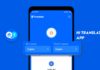



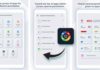


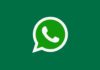

Very nice