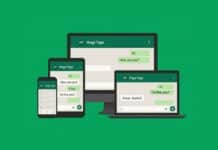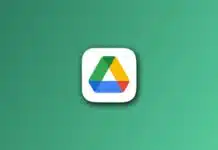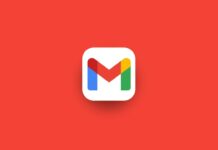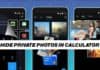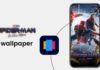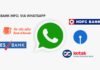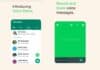You can install Windows 11 on unsupported devices today. Many computers cannot be upgraded because the hardware requirements are higher. Windows 11 needs TPM 2.0, Secure Boot, 4GB RAM, and an x64 CPU. Older PCs or custom builds may fail normal installation.
This guide explains multiple methods to bypass restrictions. You can use Rufus, Registry Editor, or launch parameters.
Key Takeaways:
- Rufus is the easiest method to bypass Windows 11 requirements.
- Registry Editor and launch parameters work for advanced users with older hardware.
- Old PCs may run more slowly, and major updates may require reinstalling Windows 11.
Check TPM and Secure Boot Settings
Before attempting installation, check TPM and Secure Boot. Some PCs have these options, but disabled by default.
Steps to enable TPM and Secure Boot:
- Restart your PC and enter the BIOS using the keys.
- Look for TPM, Security Device, or fTPM settings.
- Enable Secure Boot in the BIOS security section.
- Enable TPM or firmware TPM if present.
Some older PCs may not support these features. Installing Windows 11 on unsupported hardware may block major updates. Security updates usually work fine, but feature upgrades require repeating the process.
For example, upgrading to version 24H2 may need a full reinstallation. Always back up important data before starting any installation.
Use Rufus to Bypass Installation Checks
Rufus is the easiest method to install Windows 11 on an unsupported device. It creates a bootable USB that bypasses TPM, CPU, RAM, and Secure Boot checks. This tool is safe and widely used for custom installations.
Steps to install Windows 11 using Rufus:
- Download Windows 11 ISO from the Microsoft official site.
- Install Rufus from its official website or use a portable version.
- Plug in a USB drive; note that data will be erased.
- Launch Rufus and select the correct USB drive.
- Click Select under Boot selection and choose the ISO file.
- Enable bypass options for TPM, CPU, RAM, and Secure Boot.
- Start the process and wait for the file transfer completion.
Once the USB drive is ready, boot your PC from it. You can run the setup for an upgrade or a clean install. Rufus also allows skipping Microsoft account requirements.
After installation, Windows 11 works like on officially supported PCs. Performance may vary on very old hardware, but most systems run stably.
Advanced Methods: Registry Editor and Launch Parameters
If Rufus is unavailable, advanced users can use Registry Editor or launch parameters. These methods bypass system checks manually.
Using Registry Editor for bypass:
- Open Registry Editor with regedit in the Start menu.
- Navigate to HKEY_LOCAL_MACHINE\SYSTEM\Setup\MoSetup.
- Create new DWORD: AllowUpgradesWithUnsupportedTPMOrCPU = 1.
- For setting up USB, navigate to: HKEY_LOCAL_MACHINE\SYSTEM\Setup\LabConfig.
- Add these DWORD values to bypass checks:
- BypassTPMCheck = 1.
- BypassSecureBootCheck = 1.
- BypassRAMCheck = 1.
- BypassStorageCheck = 1.
- BypassCPUCheck = 1.
These settings allow installation on older CPUs or TPM 1.2. Very old CPUs without SSE 4.2 still cannot boot Windows 11.
Using Launch Parameters:
- Mount the Windows 11 ISO as a virtual drive.
- Open Command Prompt and note the drive letter.
- Run command: E:\setup.exe /Product Server /Compat IgnoreWarning /MigrateDrivers All.
- Replace E: with your ISO drive letter.
- Setup will run as a Windows Server installer and ignore checks.
This method is risky for beginners. Driver compatibility issues may appear during upgrades. It is recommended only for experienced users who understand PC hardware limitations.
The End Note
You can now install Windows 11 on an unsupported device using Rufus, Registry Editor, or launch parameters. Rufus is the easiest and safest method for most users. Advanced methods work for older CPUs or TPM 1.2.
Some very old hardware may experience performance or stability issues. Always back up data and follow the steps carefully. Enjoy Windows 11 even on older or custom PCs without official support.
For the latest tech news, follow Hogatoga on Twitter, Facebook, and Google News For the latest tech-related videos, Subscribe to our YouTube Channel and Newsletter.