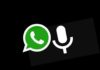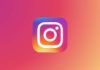Music brings peace and joy to daily life. Many people use Spotify for work, study, or fun. But sometimes Spotify stops working on iOS, Android, Windows, or Mac.
This can be frustrating and confusing. Don’t worry! Here are 10 Solutions To Fix Spotify Not Working On iOS, Android, Windows, and Mac quickly and easily for everyone.
How to Fix Spotify Not Working on Android, iOS, Windows, and Mac
- Check If Spotify is Down.
- Check Your Internet Connection.
- Restart the Spotify App.
- Update the Spotify App.
- Clear Spotify Cache.
- Check Bluetooth Connections.
- Play Spotify on Other Players.
- Update Firewall Settings.
- Disable Hardware Acceleration.
- Use Aiseesoft Recovery or Contact Support.
1. Check If Spotify Is Down
Before trying other fixes, check Spotify’s server status. Sometimes the issue is not from your side. Visit Downdetector or the Spotify Status Twitter page to see reports of outages.
If Spotify’s servers are down, you must wait until they are fixed. This is the easiest and fastest way to confirm the issue.
2. Check Your Internet Connection
Spotify needs a stable internet connection to play music. If it stops working, check your WiFi or mobile data. Try switching between WiFi and cellular data. Restart your router or reconnect to the network.
Make sure your signal is strong and stable. Poor connection is one of the most common causes of Spotify errors.
3. Restart the Spotify App
Temporary glitches can stop Spotify from running well. Restarting the app clears small errors.
- On iPhone/iPad: Swipe up and close Spotify completely.
- On Android: Hold the app icon and tap Force Stop.
- On Windows/Mac: Close the app and reopen it after a few seconds. Restarting refreshes the app and helps it run smoothly again.
4. Update the Spotify App
An outdated app can cause crashes and bugs. Open your App Store, Google Play, or desktop Spotify. Check if an update is available. Tap Update to install the latest version.
Updates often fix system errors and improve performance. Keep your app updated to avoid future issues.
5. Clear Spotify Cache
Too much cache can slow down or freeze Spotify. Clearing it helps the app run faster.
- On Mobile: Open Spotify settings, go to Storage, then tap Clear Cache.
- On Desktop: Go to Settings > Storage > Clear Cache and confirm. Restart Spotify after clearing. It will remove old data and make streaming smoother.
6. Check Bluetooth Connections
Sometimes Spotify plays through a Bluetooth device by mistake. Check if your phone is still connected to wireless headphones or speakers. Disconnect them and play music through your phone’s speaker.
If needed, unpair and pair your Bluetooth device again. This simple step can fix playback problems.
7. Play Spotify on Other Players
If Spotify keeps failing, try using another player. You can convert Spotify songs using AMusicSoft Spotify Music Converter.
It removes DRM protection and converts music to MP3, AAC, WAV, or FLAC. Then, you can play songs offline on any device.
It keeps sound quality and song details like artist and album name.
8. Update Firewall Settings
Firewalls or antivirus programs may block Spotify.
- On Windows: Go to Control Panel > Windows Defender Firewall > Allowed Apps, then tick Spotify.
- On Mac: Open Firewall, click the lock icon, and add Spotify. Allowing Spotify through the firewall lets the app work properly.
9. Disable Hardware Acceleration
Hardware acceleration helps performance but may cause lag. On older devices, it can make Spotify crash.
On Desktop: Go to Settings > Compatibility and turn off Hardware Acceleration. Restart Spotify after this change. Many users reported that this fix works well for playback issues.
10. Use Aiseesoft Recovery or Contact Support
If Spotify still won’t work, try Aiseesoft iOS System Recovery. It repairs system errors on iPhones. It offers Standard and Advanced modes to fix app problems safely.
For other devices, you can contact Spotify Support through chat, email, or their Help Center. They can help with technical and account issues.
The Final Words
Spotify problems can happen anytime on any device. But these 10 Solutions To Fix Spotify Not Working On iOS, Android, Windows, and Mac can solve most issues easily. Follow these tips and enjoy your favorite songs without interruption again!
For the latest tech news, follow Hogatoga on Twitter, Facebook, and Google News For the latest tech-related videos, Subscribe to our YouTube Channel and Newsletter.