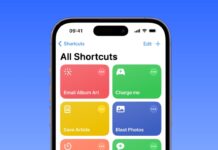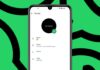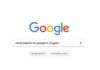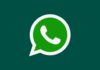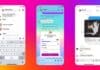Google added Gemini to Messages so we could use AI easily. But many users want a clean, AI-free experience. Disable Gemini in Google Messages to keep chatting simple. By using a few simple methods, you can remove the blue star and the Gemini shortcut.
Related Article: Google Launches Gemini 2.5 Pro: A Powerful AI Model
Disable Gemini in Google Messages: Why You Should Do It
Earlier this year, Google Messages started supporting Gemini. It lets users chat with AI for quick help. Using Gemini in Google Messages, drafting messages, planning events, or brainstorming ideas was way easier. Sometimes, you can even create fun AI-generated images.
When active, a Gemini bubble appears in the Messages app. With Gemini, you can initiate a chat anytime. There’s also a small blue star at the bottom. It stays there even after declining the first prompt.
Many users feel annoyed seeing Gemini all the time. They prefer talking to real people, not to AI. The blue star clutters the screen and feels unwanted. It takes attention away from real chats and conversations.
Related Article: Kids will now be able to use Google Wallet for In-Store Payments
Also, Gemini has a separate app for AI chats. You can open the Gemini app whenever you really need. No need to have it sitting inside Messages, too. That’s why many people want to disable Gemini quickly.
Luckily, Google allows users to turn off Gemini easily. Unlike Meta’s AI in WhatsApp, this can be disabled. It gives users some control over their app experience.
Steps to Disable Gemini in Google Messages
Turning off Gemini is easy with just a few taps. Follow these simple steps to remove Gemini from Messages:
- First, open your Google Messages app on your phone.
- Tap your profile picture on the top right side.
- Now, choose Messages settings from the available options.
- Scroll down and tap Gemini in the Messages option.
- You will find a toggle Show Gemini button here.
- Flip the toggle and turn off the Gemini button.
Once you complete these steps, Gemini will disappear immediately. The Gemini chat bubble and blue star will be gone. You will not see any Gemini shortcut in Messages. Your chat screen will look clean and free from AI.
Related Article: How to Chat with Google Gemini from iPhone Lock Screen
Also, Google will archive all your past Gemini chats. Nothing will be deleted, but Gemini will be hidden. If someday you want Gemini back, simply enable it. You just have to turn the toggle on again.
This simple method gives you a clutter-free messaging experience. Now, you can focus only on chatting with real people. No more unnecessary AI interruptions while sending important messages.
Will You Always Be Able to Disable Gemini?
Right now, Google is giving users this important choice. You can easily disable Gemini in Google Messages today. But this option may not stay available forever.
Other Google services, like Gmail and AI search view, do not allow users to disable AI features easily. This shows Google might change the Gemini settings later.
Maybe in the future, Gemini will become non-removable. Just like Meta’s AI in WhatsApp cannot be disabled. Google might slowly remove user control from Messages, too.
Related Article: Google Messages Launches HD Photo Sharing: A New Upgrade for Users
For now, enjoy this control while it is available. Take action today if you prefer an AI-free app. Disabling Gemini keeps your messaging simple and less distracting.
Keep in mind, AI tools are growing everywhere fast. More apps are adding AI features without asking users. So, enjoy the clean experience while you still have a choice.
Google’s flexible approach in Messages is rare these days. That’s why many users are happily turning off Gemini now.
The Final Words
It is very easy to disable Gemini in Google Messages. Just a few taps and you get a clean screen. Remove the Gemini chat bubble and the annoying blue star.
Enjoy messaging real people without AI interruptions every time. Though this option is available today, it may change. Disable Gemini now and enjoy a simple chatting experience.
For the latest tech news, follow Hogatoga on Twitter, Facebook, and Google News For the latest tech-related videos, Subscribe to our YouTube Channel and Newsletter.