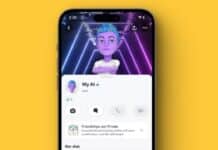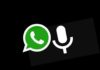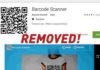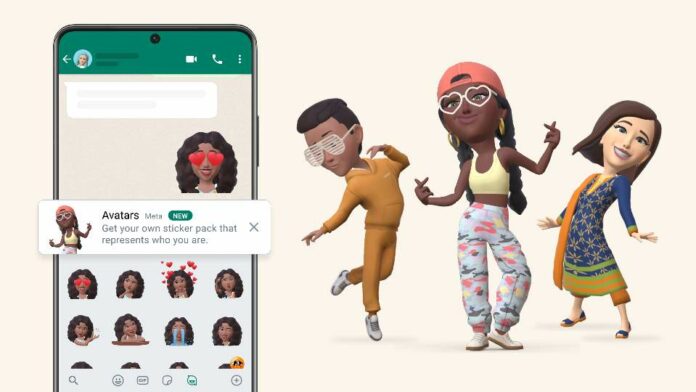
WhatsApp is one of the most popular instant messaging apps to chat and connect with friends, family, and others. Chatting with friends and family is very interesting and fun and it becomes more fun when you send emojis and stickers in conversation. The Instant messaging app WhatsApp already offers the ability to send stickers to chats in conversation.
Now you can send and create your Avatars a digital expression on WhatsApp. Recently WhatsApp has rolled out the ability to create digital expression Avatars of yourself and share them to your chat as stickers. By the way, the Avatars feature is already available on Facebook and Instagram.
Now WhatsApp has released the Avatars option. Today I am explaining to you How you can Create and Share your Avatars on WhatsApp to your chat. You have to read this post till the end to know more about how to Create Avatars and send them as stickers on WhatsApp.
How to Create WhatsApp Avatars 2022
In this article, We will explain to you how you can easily create your own digital expression Avatars. You can send your Avatars to your chat as stickers on WhatsApp. You can also set your own Avatars as your WhatsApp profile picture.
What is a WhatsApp Avatar?
WhatsApp Avatars are digital animated expression versions of yourself. Users can express themself by creating their digital expression Avatar. Users can create and personalize the avatar. They can make their own avatar by adding hairstyles, outfits, facial expressions, accessories, and much more. WhatsApp will also soon roll out new style enhancements, including lighting, shading, hairstyle, textures, and more that will make your avatars even better over time.
They can use their personalized avatar as their profile photo or choose from 36 custom stickers reflecting many different emotions and actions. Users can represent themself without using their real photos with this Avatar. It is a fast and fun way to share your feelings with your friends, and family.
How to make a WhatsApp Avatar
The Avatar feature is available on both Android and iPhone devices. You can easily create your own Avatar on Android and iPhone. Before creating the Avatar make sure you have the latest WhatsApp version on Android and iPhone.
Note: Our Writer Md Ali Harshad tested the new Avatar feature on WhatsApp version 2.22.24.78 on Android and 22.24.81 on iOS. Some lucky users are able to use this feature in the previous version of WhatsApp for iOS. The steps to create an Avatar in Android and iOS are pretty much the same, but We create the Avatar on Android. You can easily create the Avatar on iOS.
How to share your Avatar in WhatsApp Chats
You have to open your WhatsApp and go to Settings by tapping on the three dots at the top of the right corner. After this tap on the Avatar option under the Account option.
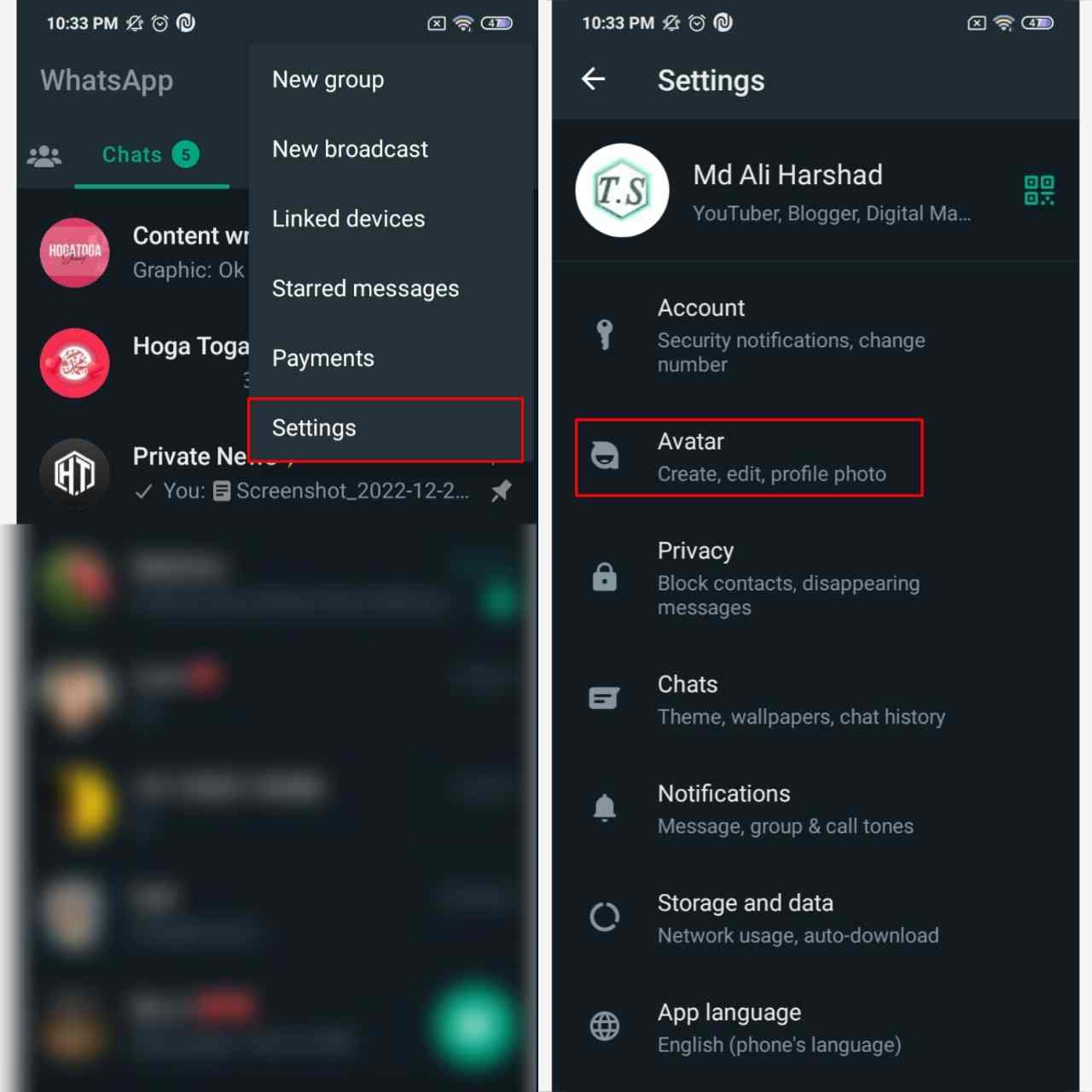
After tapping on the Avatar option you will see a Create your Avatar option. Tap on the Create your Avatar option and a new page with detail about WhatsApp Avatars will appear on your phone screen. You have to tap on the Get Started option at the bottom to start creating your own avatar.
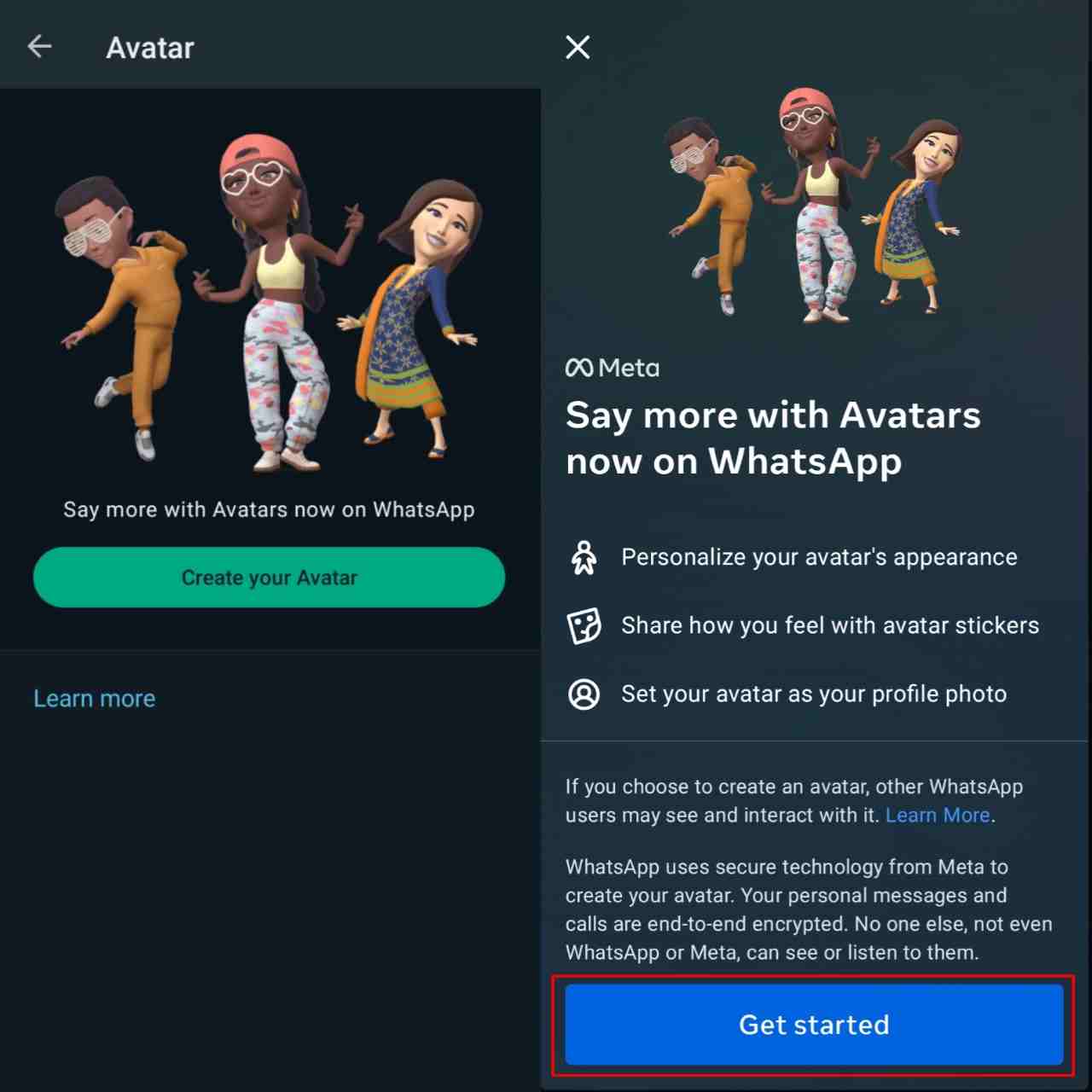
First, you will see a Skin tone option to choose the skin tone for your Avatar. Select the matching color and tap on the Next button at the bottom of the screen.
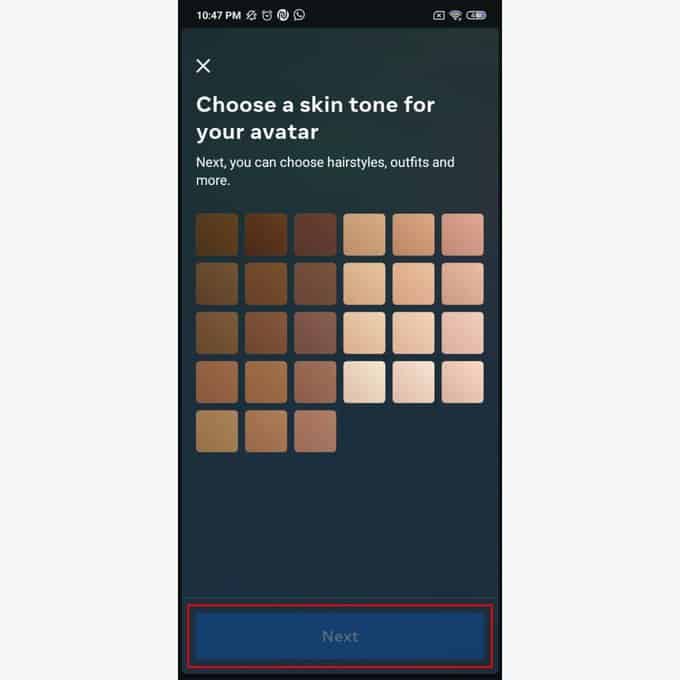
After this, you will see more options to personalize your avatar. You can choose the different style enhancement options like Hair Style, Hair Color, Outfits, Body type, Eye shape, Eye Color, Eye Makeup, Eyebrows, Eyebrows color, Bindi, Nose, Mouth, Lip color, Face Shape, Jawline, Face marking, and more.
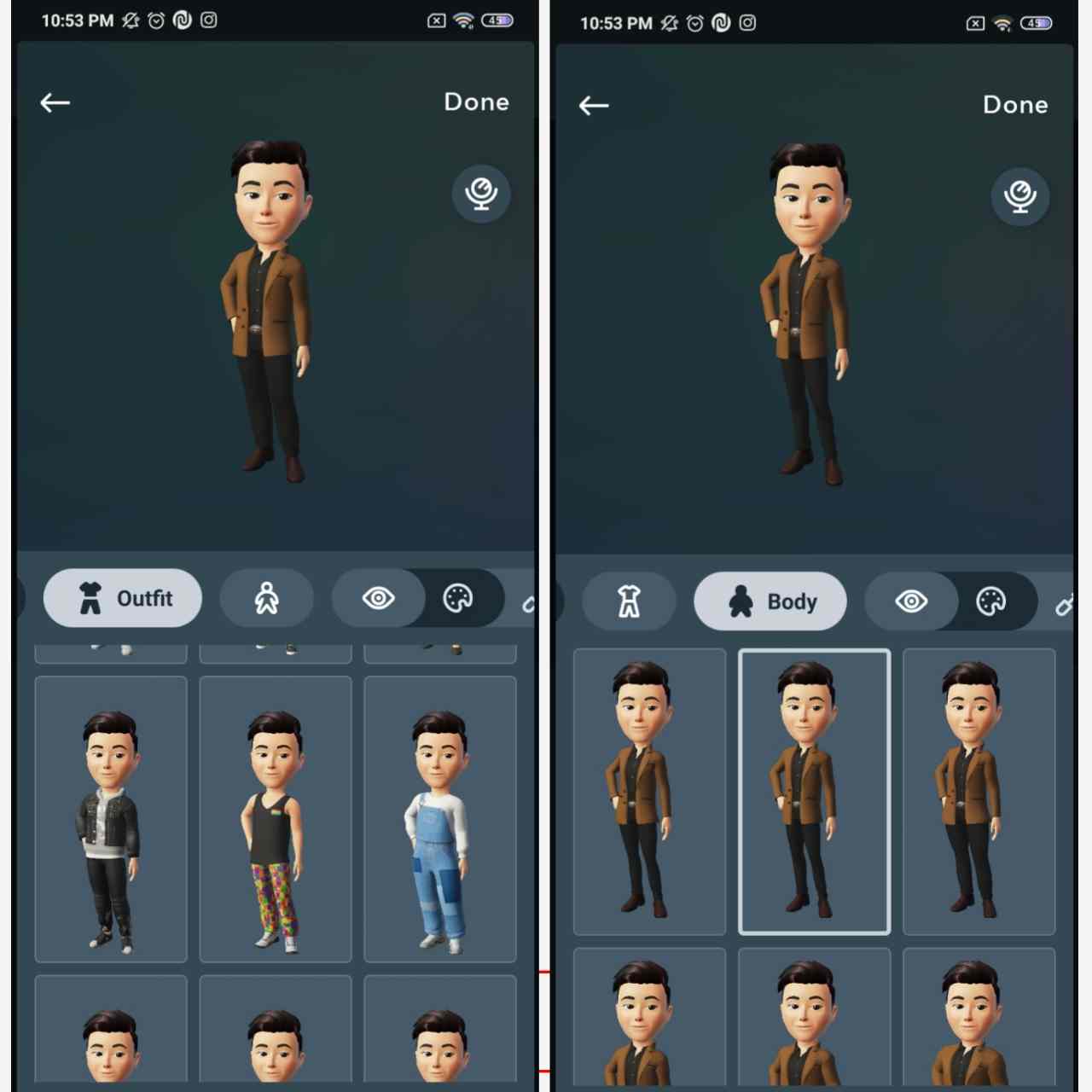
You can select the option that suits your personality best like your hairstyle, body, outfits, etc. If you are confused about the customization option to pick there is a mirror icon right side of Avatar. You have to tap on the mirror icon to see yourself while creating your own avatar.
Tap on the Done option at the top of the right corner to save the changes once you are done. Your Avatar will be updated and you are done. Tap on the Next button and you have reached the Avatar section.
For the latest tech news, follow Hogatoga on Twitter, Facebook, and Google News For the latest videos tech-related, Subscribe to our YouTube Channel and Newsletter.