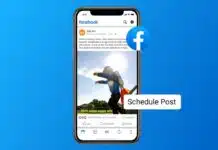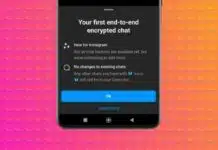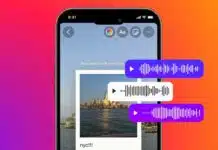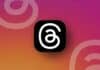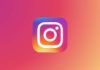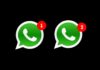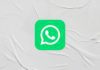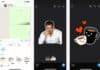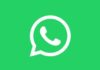Converting photos into a PDF file is an easy task. Whether you’re using a Windows PC, Mac, iPhone, or Android, each device offers simple ways to convert your images. Here, I will explain how to convert photos into PDF files across various platforms, ensuring your content is easily accessible and shareable.
Also, Read How to use Meta AI Image Generator on WhatsApp on Android and iOS
Convert Photos into PDF on Windows
To convert photos into PDFs on Windows, follow these steps:
- Open the Photos app: Press the Start button and type “photos.” Click the Photos app when it appears.
- Select the image you want to convert. You can select multiple images if needed.
- Click the Printer icon in the top-right corner. Alternatively, press Ctrl + P.
- From the print dialog, select Microsoft Print to PDF as the printer.
- Click Print: This won’t actually print but will convert the file to PDF.
- Name the file and choose a save location.
- Click Save to complete the process.
Also, Read How to Drop a Pin in Google Maps
Convert Photos into PDF on Mac
On a Mac, converting photos to PDFs is straightforward. Here’s how to do it:
- Open the image in Preview: Double-click the image to open it in Preview.
- Click the File menu and choose Export.
- Select PDF from the format options.
- Name your PDF and choose where to save it.
- Click Save to convert the image to PDF.
If you want to add more images, select the View menu, then Thumbnails. You can rearrange images by dragging them in the sidebar.
Also, Read How to Find Archived Emails in Gmail
Convert Photos into PDF on iPhone
Converting images into PDF on iPhone is also simple. Here are the steps:
- Open the Photos app and select the picture(s) you want to convert.
- Tap the Share icon, then tap Print from the options.
- Zoom in on the image preview using a reverse-pinch motion. This opens the PDF preview.
- Tap the Share icon again, then select Save to Files.
- Choose where to save your PDF, then tap Save.
Also, Read How to Record a Phone Call on iPhone
Convert Photos into PDF on Android
To convert images into PDFs on Android, you’ll need an app from the Play Store. Follow these steps:
- Download the Image to PDF Converter app from the Play Store.
- Open the app and tap the Plus (+) button.
- Select Gallery, then choose the image(s) you want to convert.
- Tap Done, then tap the PDF icon.
- Name your PDF and adjust any settings like password protection or compression.
- Tap OK to save the file.
Also, Read How to Play YouTube Music in Background without Premium
The Final Words
No matter which device you are using, converting photos into PDFs is a simple process. Whether it’s a single image or multiple images, following the right steps ensures you can create a PDF file quickly. Now that you know how to convert images into PDFs on different platforms, you can easily store or share your content efficiently.
For the latest tech news, follow Hogatoga on Twitter, Facebook, and Google News For the latest tech-related videos, Subscribe to our YouTube Channel and Newsletter.