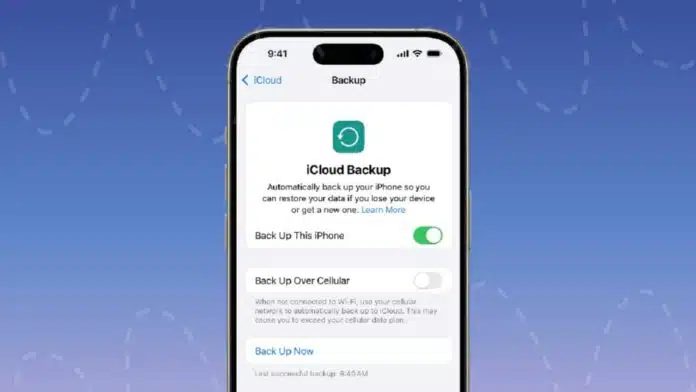
It is essential to take a backup of your iPhone before installing the iOS 26 Beta update. Apple’s new update brings design and smart features. But early software can cause bugs or issues.
Backing up your iPhone keeps your data safe. Without backup, you may lose photos or messages. Use the cloud or a computer to stay protected. Always back up before installing any iOS beta.
Related Article: iPhone 17 Series Arriving Date Revealed: Apple Set for September Launch
Key Takeaways:
- Always back up your iPhone before installing the iOS 26 beta update.
- Use iCloud, Mac/Finder, or TouchCopy for safe backups.
- Archived backups help restore data if an update causes issues.
Why iOS 26 Beta Update Needs a Backup on iPhone
iOS 26 beta is exciting but not fully stable. It includes AI tools, call screening, and polls in Messages. You also get the new Liquid Glass design.
But since it’s early software, problems can happen. Apps may crash, battery may drain faster. Bugs can cause system errors and data loss. Without backup, recovery becomes difficult or impossible.
This update is available to all developers. You can get it using the Apple Developer Program. It’s free now for users with an Apple ID.
To install, go to Settings > General > Software Update. Select Beta Updates and install iOS 26. But don’t install until your data is safe. Once you install, restoring older backups won’t work. So, backup now before moving ahead.
Related Article: How to Improve Your iPhone Call Quality with This Hidden iOS Feature
Three Easy Ways to Back Up Your iPhone
1. Use iCloud for Wireless Backup
This is the easiest and fastest backup option.
- Connect the iPhone to a stable Wi-Fi network.
- Go to Settings > Your Name > iCloud.
- Tap on iCloud Backup > Back Up Now.
iCloud saves app data, photos, settings, and more. But this backup gets replaced unless you archive it. Always double-check storage space before using iCloud.
2. Create an Archived Backup on Mac or PC
This method is best if you want to downgrade.
For macOS Catalina or later:
- Connect the iPhone using a USB cable.
- Open Finder and choose your iPhone.
- Click Backup Now and encrypt it.
- Go to Manage Backups and choose Archive.
Related Article: iPhone 17 Pro Launch Brings Big Changes in 2025
For Windows or older macOS:
- Open iTunes and follow the same steps.
- Don’t forget to encrypt the backup too.
Archived backups stay safe and are never overwritten. These help you recover everything even after downgrading.
3. Use TouchCopy for Selective Backup
TouchCopy gives more control over your backup data.
- Install TouchCopy on your computer.
- Connect your iPhone using a USB cable.
- Choose content like Photos, Messages, or Music.
- Save selected files to your PC or Mac.
This tool helps save individual files. You can view or export only what you need.
Related Article: Clear Your iPhone Cache Before iOS 26 Beta Update
Restore Your Data if Something Goes Wrong
If something breaks after the update, restore data easily.
Option 1: Restore from iCloud or iTunes/Finder backup
You’ll get your full data and settings back.
Option 2: Use iBackup Extractor for selected files
Recover only contacts, photos, or messages as needed.
Option 3: Restore music using TouchCopy backup
Bring back your songs and playlists in one click.
Related Article: iOS 26 Update now available: How to install on Compatible iPhones
The End Note
Always make sure you have backed up your iPhone data before grabbing the iOS 26 Beta update. The update is fun but may cause trouble. Use iCloud, Finder, or third-party tools like TouchCopy.
Archived backups are safest for downgrades. Don’t skip backup if you value your data. Protect your photos, messages, and apps before trying iOS 26 beta. Stay safe, stay updated, and enjoy the new iOS features.
For the latest tech news, follow Hogatoga on Twitter, Facebook, and Google News For the latest tech-related videos, Subscribe to our YouTube Channel and Newsletter.


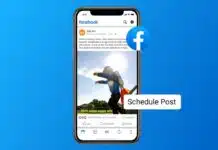
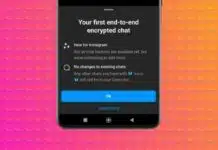


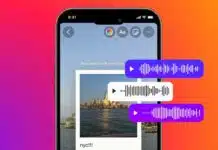










Verry good
Verry nice