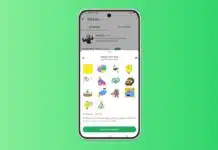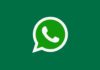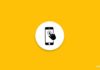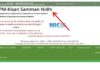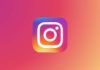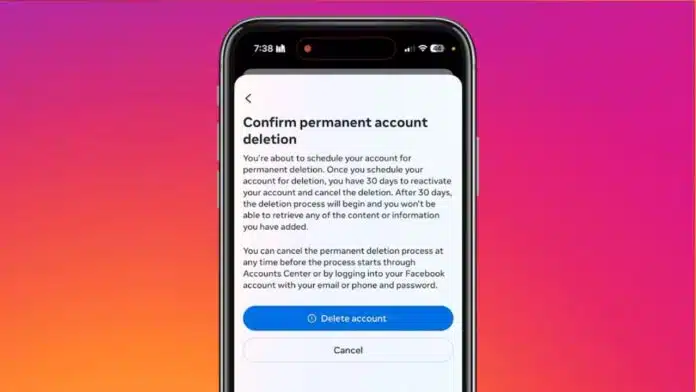
Social media platforms like Instagram are highly engaging. However, excessive usage can drain time and energy. If you want to reduce distractions, deactivating your Instagram account is a good idea. This temporary action hides your profile and posts but keeps your data safe. Here’s a step-by-step guide to deactivate your Instagram account.
Related Article: How to Add Music to Your Instagram Profile on Android and iOS
Deactivate Your Instagram Account On Your Phone
You can deactivate your Instagram account directly from the app on Android and iOS. Follow these simple steps:
- Open the Instagram on your Smartphone and Tap on the profile icon at the bottom of the right corner.
- Tap on the hamburger icon in the top-right corner.
- Go to Accounts Center under Settings.
- Tap on the Account Ownership and Control in the Personal details option.
- Select Deactivation or deletion from the options.
- Choose the account to deactivate, then click Deactivate account.
- Enter your Instagram password and tap Continue.
- Pick a suitable reason for deactivation and confirm the process.
Related Article: How to Add Disappearing Notes to Reels and Posts on Instagram
On Your Computer
Deactivating your Instagram account from a computer or Web is just as easy. Follow these steps:
- Go to any Web browser, go to instagram.com site, and log into your account.
- Open your Instagram profile and navigate to Account Settings.
- Access the Deactivation or deletion option.
- Choose the account to deactivate and confirm your action.
- Follow the on-screen prompt to complete the process.
For Android Devices
Android users can deactivate their Instagram accounts via the Help Center:
- You have to open the Instagram app on your smartphone and log into your account.
- After this, Tap on the profile icon at the bottom and then Tap on the hamburger icon at the top of the right corner.
- Go to Help > Help Center Setting in the menu.
- Search for the “Deactivate account” setting and follow the instructions.
- Enter your Instagram password and confirm that you want to deactivate your account now.
Related Article: How to Search Effects on Instagram
For iPhone Users
The process is almost identical for iPhone users. Here’s how to proceed:
- Open the Instagram and log into your account.
- Tap on the profile icon at the bottom of the right corner.
- Tap on the hamburger menu at the top-right corner.
- Navigate to Help > Help Center in the settings.
- Search for the “Deactivate account” option and follow the given instructions.
- Confirm the deactivation by entering your password.
Things to Consider Before Deactivation
- Backup Your Data: Download your Instagram data, including photos, comments, and messages. This helps preserve memories in case you leave Instagram permanently.
- Inform Your Friends: Before deactivating, Notify close friends or followers. This avoids confusion or concern over your absence.
- Temporary Action: Deactivating your account is not permanent. Your Profile data stays intact, and you can reactivate it anytime.
- Frequency Limits: Instagram allows users to deactivate an account only once a Week. After reactivating, you must wait 24 hours to deactivate it again.
- Privacy Alternatives: You can switch your account to private. This limits who can view your posts without losing access yourself instead of deactivating them.
Related Article: How to Change Email on Instagram
What Happens After Deactivation?
- When you deactivate your Instagram account.
- Your profile and posts disappear temporarily.
- Your photos, comments, and likes stay safe.
- You can reactivate your account anytime by logging in to Instagram.
Remember, deactivating is different from deleting. Deletion permanently erases your account and data, while deactivation is reversible.
The Final Words
Deactivating your Instagram account is a simple and effective way to step away from social media. It temporarily hides your content but keeps your account safe. Whether you’re taking a break or reducing distractions, follow this guide to deactivate your account easily. Take control of your digital presence today.
For the latest tech news, follow Hogatoga on Twitter, Facebook, and Google News For the latest tech-related videos, Subscribe to our YouTube Channel and Newsletter.