
Disable Screen Share Protections on Android 15 for full control while sharing your screen. Android 15 hides sensitive data like messages or passwords.
This is good for privacy, but can be annoying when helping friends or showing apps. You can turn it off easily. Here’s a complete step-by-step guide along with tips for disabling screen mirroring.
Related Article: Lock Down Quick Settings on Android for Full Security
Turn Off Screen Share Protections on Android 15
Screen Share Protections hide private information during screen sharing. They automatically block notifications, passwords, and sensitive messages.
If you are demonstrating an app, this can interrupt. You can disable it on your terms, and you don’t need to root your phone. All it takes is enabling Developer Options and switching it off manually.
Follow these steps to disable:
- Open Settings on your Android phone.
- Scroll down and tap About Phone.
- Tap Software Information if this option is visible.
- Press the Build Number seven to ten times.
- This will enable Developer Mode on your device.
- Return to the Settings main menu after this step.
- On most phones, tap Developer Options directly.
- On Pixel phones, go to System, then Developer Options.
- Search or scroll for Disable screen share protections.
- Toggle the option on to disable protections.
You can enable protections again using the same process.
Related Article: Android 16 Rolls Out to Google Pixel Phones with Smart Updates
Disabling Screen Mirroring on Android Phones
Screen mirroring is a great solution if you want to display your phone on other screens. It can be useful for meetings, classes, or entertainment.
But sometimes, you may want to stop it for privacy, security, or battery life reasons. Turning it off is simple and quick.
Steps to disable screen mirroring:
- Go to Settings on your Android device.
- Find Screen Mirroring or Cast in the menu.
- You can also search for “Cast” in Settings.
- Switch off screen mirroring and disconnect any connected devices.
- Another way is to swipe down to head over to the Quick Access menu.
- Tap Cast or Screen Share to disable instantly.
This stops your phone screen from appearing on other displays.
Related Article: Android 16 3rd Beta Arrives with New Features and Improvements
Turning Off Screen Mirroring on Other Devices
If you are willing to turn screen mirroring off on iOS, Windows, Mac, or Smart TVs, You Can perform below given steps:
- On iOS: Head over to the Control Center, click on Screen Mirroring, and now stop sharing. Go to Settings > General > AirPlay & Handoff and choose “Never” for automatic AirPlay.
- On Windows: Go to Settings > System > Projecting to this PC, then select Always Off.
- On Mac: Open System Preferences > Displays, choose AirPlay, and uncheck Mirror Displays.
- On Smart TVs: Head over to the Settings with the help of your TV remote. Locate options like Screen Mirror or AirPlay and disable them.
Related Article: How to Schedule a Text Message on Android: A Complete Guide
The Final Words
Disable Screen Share Protections on Android 15 to share your full screen without hidden details. It is quick to do using Developer Options.
Knowing these steps gives you better control over what you share and when you share it, ensuring both safety and convenience.
For the latest tech news, follow Hogatoga on Twitter, Facebook, and Google News For the latest tech-related videos, Subscribe to our YouTube Channel and Newsletter.







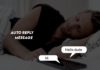
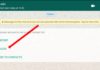
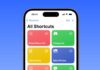
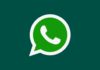


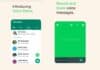
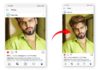

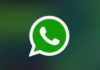
👍👍 good