You must add the pattern, Pin, Fingerprint, face lock, etc. lock to secure your phone and apps. But you never use the new Timing lock to secure your phone apps using Ultra lock vault apps. You can also set the Battery percentage and Date lock, Minute and Date lock, and types of locks.
Also, you can hide your videos and photos to secure them. Today I am explaining to you about the Timing lock to secure your phone apps from unauthorized access. You have to read this post till the end to know more about the New Time Lock app.
Also, Read Spider-Man No Way Home HD Wallpaper download on your Smartphone
Ultra Lock – App Lock & Vault
This is one of the most popular time lock apps that lets users set the timing lock to secure their phone apps. You can also hide your photos and videos by using them like a vault.
Features
- Hide your photos and videos
- Set Pin, Pattern, Hours and Minutes Pin, Date and Month Pin, Minute and Date Pin, Minute and Month Pin, Hours and Date Pin, Battery and Minute Pin, Battery and Hours Pin, etc lock type
- Change the color of your screen lock background
- Set the Time based and Wi-Fi-based lock
- Find the last time your app was unlocked
- Set the random numeric keyboard and secure your pin
Also, Read Scan the Documents and Covert them to PDF using the Meta Scanner PDF app
How to use the new Ultra Lock – App Lock & Vault app on your phone
Make sure you have the new ultra lock app on your phone. If you don’t have the app ultra vault app then you have to download the app on your phone. Now how can you download the Vault app on your phone?
To download the Vault app on your phone you have to go to the end of the post where you find the download link. You have to tap on that link to download and install the Vault app on your phone. Open the vault app on your phone once you have downloaded it and enter your new pin. After this, re-enter the pin for confirmation then tap on the checkmark at the bottom of the right corner.
Also, Read Edit Image to make your image awesome using the Meta Photo Editor Pro app
If you have Android version 5.1 and above then you have to grant usage access and system overlay permission to this app. After this, select the app that you want to secure then tap on the lock icon to lock your app with the pin, and your pin is set now. You have to enter the PIN and unlock your apps.
For the latest tech news, follow Hogatoga on Twitter, Facebook, and Google News For the latest videos tech-related, Subscribe to our YouTube Channel and Newsletter.

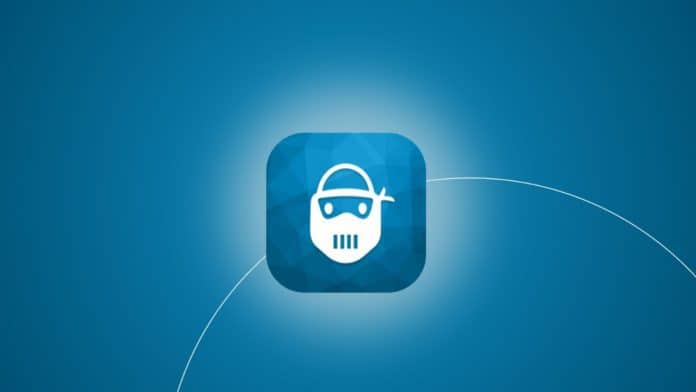


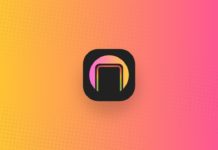
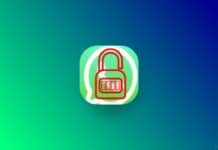
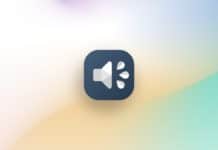
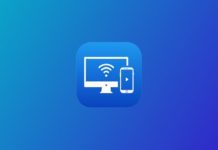

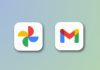
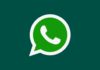
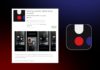
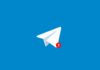
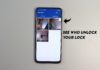

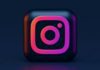


time lock
Nice
Time lock 🔐