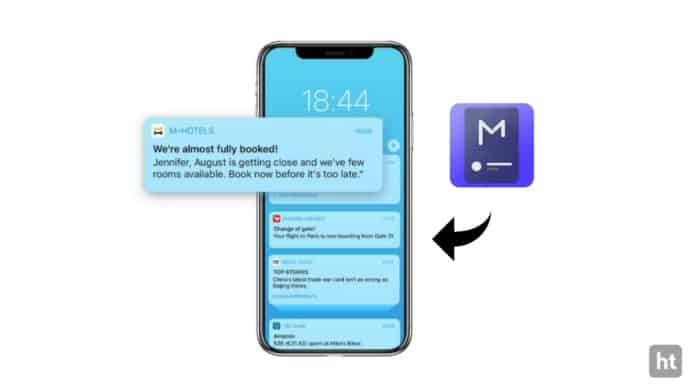
When you slide down your notification bar panel your notification bar panel looks very old style and does not look unique. sometimes you also want to set your picture on the notification bar panel to look awesome your notification panel.
But you don’t have the option to set the picture on the notification bar. Today I am explaining to you about the set picture or image on your phone notification bar panel. Read this post till the end to know more about this.
Material Notification Shade.
This is one of the best apps to set the picture or image on your phone notification bar panel. You can easily customize your notification bar panel with color, Blur behind, etc.
Features.
- Background color.
- Notification background color.
- Active tile color.
- Text color.
- Brightness slider color.
- Dim behind color.
- Set custom background image in notification.
- Dynamic color Notifications.
- Blur behind.
- Transparent notifications.
- Grid Columns.
- Grid Rows.
- A number of header tiles.
- Circular battery indicator.
- Show the power menu button and also so many features available.
How can you use the Material Notification Shade app on your phone?
Make sure you have already the Material Notification Shade app, if you don’t, you must have to download this app. Now how can you download this app?
Go to the end of the post where you will find the download button. Press the download button to download and install the app on your phone. Open the app after installing it and turn on the option to activate the app.
Grant permission to this app after activating the app. Click on the custom background image to set the picture on your notification bar panel. After clicking on the custom background image it will show you the option to select the picture from the gallery.
You have to select the picture from the gallery. Also, you can crop and rotate your picture to set properly on the notification bar. When you crop or rotate your picture then click on the select option and your picture or image is set to your notification bar panel.
For the latest tech news, follow Hogatoga on Twitter, Facebook, and Google News For the latest videos tech-related, Subscribe to our YouTube channel and Newsletter.




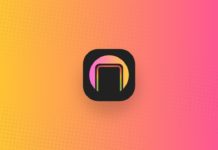
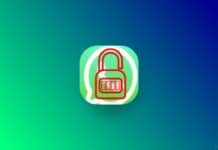
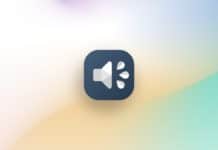
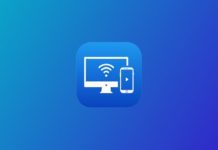



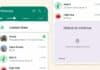

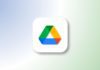



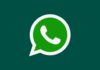
Cool
Best
Nice app
Veri nice
Veri nice
Nice
nice
Like
Nice a
Nice
Nice
Super
Super
Please open app