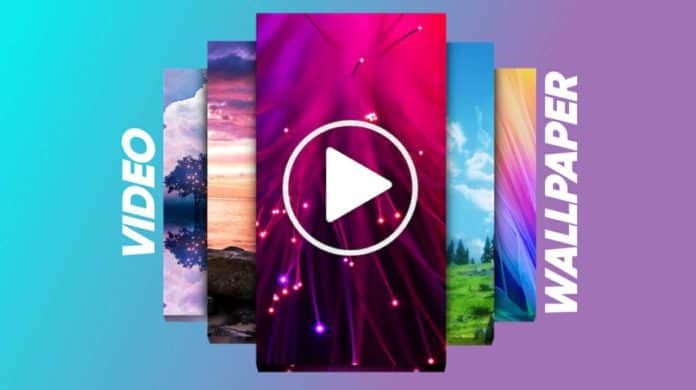
You must be using the image wallpaper on your phone. Also, you must be using the live wallpaper on your phone. But you must want to set your favorite live video wallpaper on your phone to look very unique.
But you don’t know how to set the video wallpaper on your phone. Today I am explaining to you about the set Video live wallpaper on your phone. Read this post till the end to know more about this.
Video Wallpaper – Set your video as a Live Wallpaper
Video Wallpaper is one of the best apps that allows you to set the video wallpaper on your phone screen. You can also use the audio on your video wallpaper on your phone.
Also, Read Set 3D live name wallpaper.
Features
- Set the video wallpaper
- Use the audio of your video on wallpaper with a video
- Set the live video wallpaper without audio
How can you use Video Wallpaper – Set your video as a Live Wallpaper app on your phone
Make sure you have already the Video Wallpaper – Set your video as a Live Wallpaper app on your phone, if you don’t have you must have to download this app. Now how can you download this app on your phone?
Also, Read WhatsApp is testing the new iPhone feature in Android.
Go to the end of the post where you will find the download button. Press the download button to download and install the app on your phone. Open the app after installing it and grant the media file permission to this app.
Select your favorite videos that you want to set on your phone screen. If you want to use the audio of your video then enable the audio. Tap on the set as launcher wallpaper after selecting your videos. Tap on the set wallpaper and choose where you want to set it on the home screen or both the home screen and lock screen. Now your favorite video is set on your phone screen.
For the latest tech news, follow Hogatoga on Twitter, Facebook, and Google News For the latest videos tech-related, Subscribe to our YouTube channel and Newsletter.



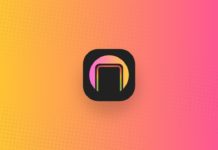
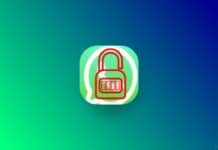
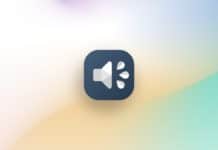
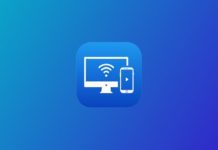
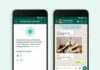


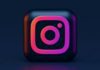


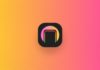
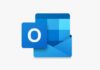
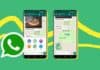
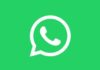
Wallpaper
Hay good day
Nice
Wow
Sir ye app me wallpaper nahi araha hai
try again later
why the wallpaper is not supported my Mobile
Please try again
Good
Nice
Super
Nice app
Mera name ka wallpaper
How can i download the app please help me
we mention below the download button
Nice wallpaper