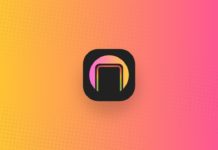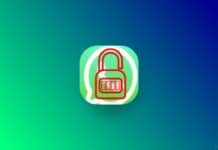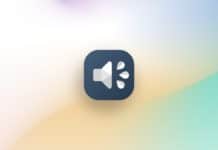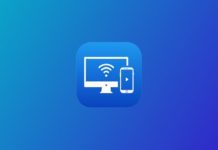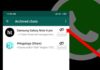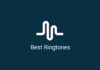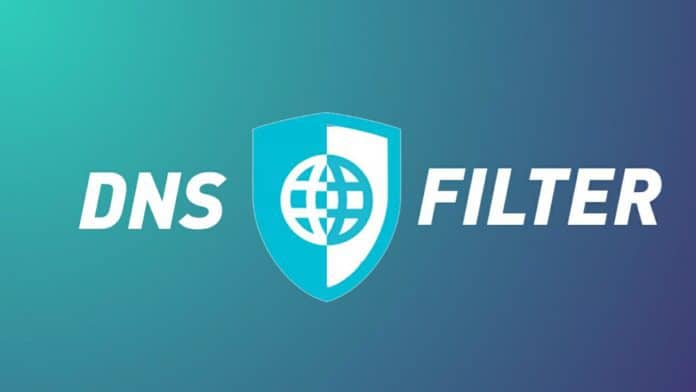
You must be using the many apps that display the advertisement. Also when you browse anything on your phone and get so many ads to display before getting what you are searching for. You must want to protect yourself from tracking. Also, you can change your phone DNS.
Every phone has a (DNS) Domain Name Server is the internet’s equivalent of the phone book. Sometimes your phone doesn’t connect to the server and difficult to browse the website even if your phone has fast internet. Today I am explaining to you about the prevent displaying the Ads and changing the DNS server. Read this post till the end to know more about this.
Also, Read How to Secure your phone with good antivirus.
personalDNSfilter – prevent tracking, malware & more
This is one of the best apps that help you to prevent the display of annoying advertisements on your phone. It also secures you from tracking malware and many more. It also supports encrypted DNS.
Features
- Change the DNS
- Enable the preventing
- Advanced settings
- Reload filter
- App whitelist
- Backup and restore
- Prevent device sleep
How can you use the personalDNSfilter – to prevent tracking, malware & more apps on your phone?
Make sure you have already the personalDNSfilter – prevent tracking, malware & more app on your phone, if you don’t have you must have to download this app. Now how can you download this app on your phone?
Also, Read Set the profile image without cropping.
Go to the end of the post where you will find the download button. Press the download button to download and install the app on your phone. Open the app after installing and grant the media file permission to this app after this tap on the ok button.
Enable the preventing option to prevent showing the ads. Tap on the Advance settings option to use the many options to stop tracking your personal data and displaying ads. You can also take the backup and restore it.
For the latest tech news, follow Hogatoga on Twitter, Facebook, and Google News For the latest videos tech-related, Subscribe to our YouTube channel and Newsletter.