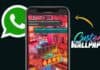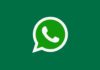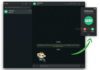Genmoji is a unique feature launching with iOS 18.2. It uses Apple Intelligence to create custom emojis based on descriptions. It’s designed to help users express themselves with precision and creativity. Genmoji will be available soon on select iPhones, and it is one of the most anticipated features in Apple’s upcoming updates.
Related Article: RCS Messaging Comes to iOS 18: How to Use
What is Genmoji and How Does it Work?
Genmoji combines the ideas of “generative AI” and “emoji.” It lets users describe and create personalized emojis. If you’re struggling to find the right emoji, Genmoji solves that. You type a description, and the AI generates options based on it.
For example, you could describe “a panda wearing sunglasses.” Apple Intelligence will then produce a few variations that match your description. Genmoji relies on on-device processing, meaning it doesn’t need to send data online.
This keeps everything secure and fast. It’s also expected to launch alongside Image Playground, another AI-powered tool. Image Playground lets you create cartoon-style images in the Messages app. These features are expected to launch by the end of this year.
Related Article: iOS 18 Brings Audio Playback while Shooting Videos on iPhone Feature
Requirements to Use Genmoji on iOS 18
Genmoji is only available on certain devices. It will work on iPhone 15 Pro and iPhone 15 Pro Max. It works on iPhone 16, iPhone 16 Plus, iPhone 16 Pro, and iPhone 16 Pro Max. Users need iOS 18.2 to access this feature. Apple has released the iOS 18.2 beta for developers. The official release is likely in December.
You may also need to request early access to Apple Intelligence features. After installing the iOS 18.2 beta, your iPhone will ask you to enable early access. Tap the “Request Early Access” button to unlock these features.
Apple may release updates to improve Genmoji before its full launch, as some prompts might create unexpected results. Once you set it up, you’re ready to use Genmoji in Messages.
Related Article: How to Unhide Apps on iPhone in iOS 18
How to Use Genmoji on iPhone
Follow these steps to create your Genmoji on a compatible iPhone.
- Open the Messages App: Start by opening the Messages app on your device.
- Choose a Conversation: Tap on an existing thread or start a new message.
- Access the Emoji Icon: Tap the emoji icon to open the emoji section.
- Select ‘Create New Emoji’: In the emoji section, tap the purple icon with a “+” symbol.
- Describe Your Emoji: Type your desired description, such as “a laughing sun with sunglasses.”
- Generate Your Genmoji: Tap “Create” to start the emoji generation. The iPhone will create several versions of your requested Genmoji.
- Browse and Insert: Swipe through the generated options and pick one you like. Tap “Insert” to add it to your message. After inserting the emoji, it saves automatically in your recent emojis. You can also store it as a sticker for easy access. Additionally, if you make multiple variations, they’re saved in your sticker library.
Related Article: How to Hide Apps on iPhone in 4 Easiest Methods
Customizing and Managing Genmoji
Genmoji lets you do more than just insert a single emoji. If you create a Genmoji that’s based on yourself or someone in your Photos, it can be more personalized. You can also tap the “…” option under each Genmoji to save it, change the caption, or make additional edits.
This way, you’re able to create multiple Genmoji for different expressions and have them all saved for easy use. If you want to save multiple versions, the sticker library is an ideal place. To view your Genmoji stickers, go to the emoji page and swipe left. You’ll find all the saved versions ready for use in future conversations.
Related Article: You can use Head Gestures on AirPods
What Else is Coming with iOS 18.2?
Alongside Genmoji, Apple will also introduce Image Playground. This feature is separate but also uses Apple Intelligence. Image Playground allows users to create AI-generated images with a cartoon look. You can access it from the Messages app or as a standalone app.
To use it in Messages, tap the “+” icon beside the text field, then select Image Playground. With Genmoji and Image Playground, Apple is focusing on user creativity. Both tools add new ways for users to express themselves in fun and unique ways. These tools are especially useful for sharing personalized visuals in chat.
Related Article: How to use Voice Isolation Mode During Calls on iPhone
The Final Words
Genmoji on iOS 18 is a game-changing tool for emoji lovers. With this feature, you can create personalized emojis that truly express your feelings. Scheduled for release in December, Genmoji is ready to make Apple’s messaging experience more expressive and fun. This simple tool shows how AI can add creativity to everyday conversations.
For the latest tech news, follow Hogatoga on Twitter, Facebook, and Google News For the latest tech-related videos, Subscribe to our YouTube Channel and Newsletter.