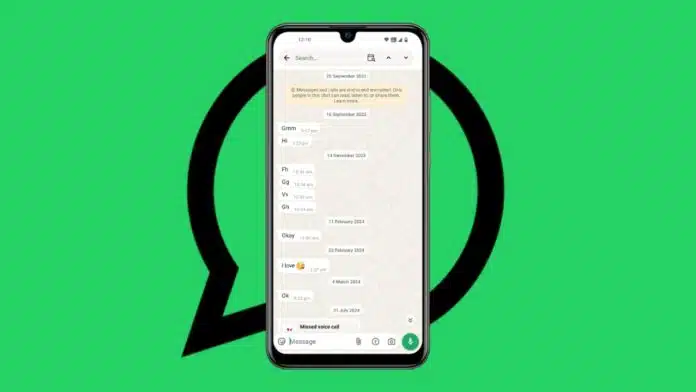
Want to Search Messages on WhatsApp quickly and easily today? Whether you use Android or iPhone, it’s easy. You can also use your computer to search for chats.
Here, I will explain all methods step-by-step. Read this complete article and learn everything in simple words.
Related Article: How to Share Live Location on WhatsApp
Search Messages on WhatsApp on Android Devices
Android users can search chats in different easy ways. These include searching all chats or a single chat.
Search in All Chats
- Head over to the WhatsApp app on your Android device.
- Hit a click on the “Chats” tab on the home screen.
- Click on the magnifying glass icon, which is placed at the top.
- A search bar will appear on the screen.
- Type the word or phrase you remember.
- WhatsApp will highlight matching chats instantly.
- Now, a click on the message will allow you could read the full chat.
This method is helpful if you forget the sender’s name. This way, you see all the messages that match your search word.
Related Article: WhatsApp new feature to choose how voice messages are transcribed
Search in One Specific Chat
- Open WhatsApp and go to that chat.
- Hit a click on the 3 dots at the top right.
- Now select the “Search” option from the menu.
- Type your keyword in the search bar.
- WhatsApp highlights the word in yellow.
- Use arrows to move through every search result.
This is useful when you know the chat name. It saves time and finds the message very fast.
Search in Starred Messages
- Open WhatsApp on your Android device.
- Tap the three dots in the top-right corner.
- Select the “Starred Messages” from the list.
- A list of saved messages will appear below.
- Click on any one to see the complete conversation quickly.
To save any message, long-press and tap the star. You can also share pictures, videos, and documents.
Related Article: WhatsApp to Enhance Security Levels on Private AI Chats
Search Messages on WhatsApp on iPhone Devices
iPhone users have three ways to search chats. All of them are super simple to find messages instantly.
Search in All Conversations
- Open WhatsApp from your home screen.
- Tap the “Chats” tab at the bottom.
- Swipe down to see the search bar.
- Type a keyword in the search bar.
- WhatsApp shows all messages with that word.
- Tap on any result to open the chat.
This method is good when you forget a contact’s name. It helps find messages across all your chats.
Search in a Single Chat
- Go to the chat you want to search.
- Tap the contact or group name on top.
- Select the “Chat Search” option from the menu.
- Type the word or phrase you remember.
- WhatsApp will highlight that word in yellow.
- Use the up and down arrows to check results.
This saves time when you know the correct chat. It finds your message without checking all chats.
Related Article: WhatsApp Teases A New Feature for Instant Chat Message Translation
Search in Starred Messages
- Open WhatsApp and go to the “Settings” tab.
- Tap on “Starred Messages” from the list.
- View all saved messages in one place.
- Tap any one to read the full conversation.
You can also check starred messages by contact:
- Open chat and tap their name at the top.
- Tap “Starred Messages” to see saved ones.
Search Messages on WhatsApp Using a Computer
You can also use your desktop for searching. This is the same way you can find text messages on Windows and Mac devices.
- Open WhatsApp Web or the desktop application.
- Select a chat from your list on the screen.
- Click the magnifying glass icon at the top.
- Type your keyword in the search box.
- WhatsApp will highlight all matching messages quickly.
This method is helpful when using WhatsApp on PC.
Related Article: WhatsApp Now Allows You to Add an Instagram Link to Your Profile
Extra Tips for WhatsApp Message Searching
Search Contact Easily
- Open WhatsApp and tap the magnifying glass icon.
- Type the contact name in the search box.
- Their name will appear on top of the screen.
Backup Chats with Dr.Fone Tool
- Download Dr.Fone – WhatsApp Transfer tool.
- Open it and click the “WhatsApp Transfer” option.
- Select “Backup WhatsApp Messages” on the screen.
- Connect your phone with a USB cable.
- Wait for the tool to detect your device.
- It will complete the backup in a few minutes.
You can restore chats or transfer them anytime a later.
Related Article: WhatsApp’s new Save Status Updates feature rolling out for Android
The Final Words
You can Search Messages on WhatsApp using many easy methods. Android, iPhone, and PC users all have options. Use the search bar, specific chat, or starred messages.
You can even back up your chats safely anytime. Follow these simple steps to find messages fast. WhatsApp makes it easy to locate old conversations quickly.
For the latest tech news, follow Hogatoga on Twitter, Facebook, and Google News For the latest tech-related videos, Subscribe to our YouTube Channel and Newsletter.


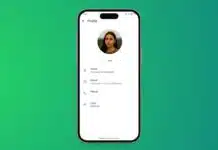
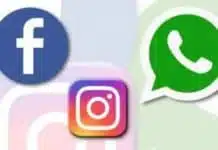
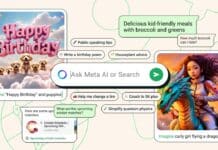








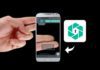
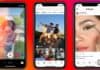
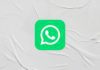

WhatsApp wallpaper
What aap chat recover
Whats up massage
Nice
Whatsapp chat with history
Whatsapp chat
Whatsapp chat
Whatsapp chat
Thanks 🙏
WhatsApp home screen
Good
WhatsApp chating history