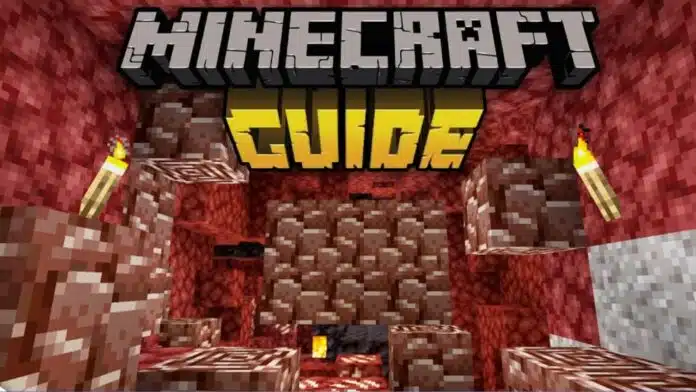
If you want to Download and Install Mods in Minecraft, this guide will help. Mods are fanmade files that change your game completely.
They can add items, mobs, or new worlds to explore. Mods also fix bugs and make Minecraft more exciting. Both PC and Android users can follow this guide.
Key Takeaways:
- Mods personalize Minecraft with new items, worlds, and features.
- PC mods need Forge installation and correct folder setup.
- Android mods require “Addons for Minecraft” app and activation.
Understanding Minecraft Mods and Their Benefits
Minecraft mods are community-created files for changing the game. They are not made by official developers, Mojang. Mods can alter your world, add items, or create new experiences.
Some mods fix bugs in the game’s code. Using mods shows creativity and keeps the game fresh.
Popular types of Minecraft mods include:
- Infinite Blocks Cheats Off: Access all items secretly.
- Safe House: Fully furnished secure house with cameras.
- Custom Worlds: Unique maps and adventure challenges.
Mods allow fans to personalize their worlds. They make Minecraft more fun and interesting. Always download mods from trusted sources to stay safe. Some mods may crash your game, so backup saves.
How to Download and Install Mods in Minecraft on PC
Installing mods on a PC is easy if steps are followed.
Install Forge
- Visit the Forge website for your Minecraft version.
- Click “Latest Client” to download the installer.
- Skip ads and run the installer to complete setup.
- Open Minecraft and switch the profile to Forge.
Download Compatible Mods
- Search for mods matching your Minecraft version.
- Download the mod files to your computer.
Add Mods to Minecraft Folder
- Open %appdata% and go to the .minecraft folder.
- Create a “mods” folder if one does not exist.
- Drag your downloaded mod files into this folder.
Activate Mods
- Open Minecraft using the Forge profile.
- Click the “Mods” button to check installed mods.
- Reinstall Forge if the mods do not appear.
This process makes your game ready with new content. Mods can now change how Minecraft looks and plays.
How to Download and Install Mods in Minecraft on Android
Android modding requires apps from the Google Play Store.
Install Minecraft App
- Open Google Play Store and search “Minecraft”.
- Download “Minecraft by Mojang” and open it.
Install Mods App
- Search for “Addons for Minecraft” on Play Store.
- Download the app and open it.
- Use the search bar to find your desired mod.
- Tap Download (Mcaddon) then tap Install to finish.
- Repeat steps for mods needing multiple downloads.
Activate Mods in Minecraft
- For a new world, tap Create New and select packs.
- Tap Available then Activate next to your mod.
- For existing worlds, tap pencil icon, select My Packs, then activate mods.
- Tap Active tab to deactivate or remove any mod.
Android mods can change items, mobs, and worlds. They make Minecraft creative without coding knowledge.
The End Note
Learning to Download and Install Mods in Minecraft improves your gameplay instantly. Mods let players explore, create, and enjoy Minecraft differently.
Both PC and Android users can follow these steps easily. Always backup your worlds before installing any new mods for safety. With the right mods, Minecraft will stay fun and exciting forever.
For the latest tech news, follow Hogatoga on Twitter, Facebook, and Google News For the latest tech-related videos, Subscribe to our YouTube Channel and Newsletter.





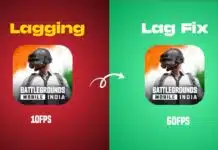







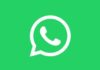



Redeem code