
WhatsApp has recently rolled out the new Call Links feature. It is planning to take on video conferencing apps like Google Meet, Zoom, or Microsoft Team with a Call links feature. Users can now generate Audio and Video call links within WhatsApp and share them with others.
People will be able to join the call using the link at any time. Anyone can join the calls with that link. WhatsApp is making it easier to start and join conference calls with the new Call Links. Today I am explaining to you about WhatsApp call links. You have to read this post till the end to know more about the WhatsApp new call links.
Also, Read WhatsApp working on Forward Media with the Caption feature for the Android
WhatsApp Call links
WhatsApp Call Links are Unique URLs with 22-character identifiers that help users to connect with others on messaging apps. You can easily generate call links that have long validity also it can be reused later.
Create WhatsApp Call Links on Android and iOS
To create the WhatsApp call links you have to open WhatsApp and then go to the Calls tab on your Android and iPhone. You will find the new “Create Call Link” option at the top of the calls tab. You have to tap on the new Create Call Link option.
Also, Read WhatsApp rolling out the New Screenshot Blocking feature for View Once
When you tap on the Create Call Links option then the app will automatically generate a new call link. The app will generate the video call link by default. However, you can select the Call type Video or Voice from the option that is under the link. Just select the call type to generate the call links Video or audio.
Once you have created the WhatsApp Call Link (Audio or Video) then you have three options to share the created link with your friends and family. You can simply share the created WhatsApp audio or Video call links with your friends and family within WhatsApp. You can also copy the link or tap on the Share link option to send it using mail, Instagram, Discord, Telegram, or other platforms.
Also, Read WhatsApp rolling out new Format Text Shortcut feature for iOS 16
How to Join Meetings Using the WhatsApp Call Link?
Once you have shared the Audio or Video Call link, the users can easily join the call on WhatsApp by tapping on the “Join Call” button. Users will see a Join Call button under the Audio or Video call link in the Conversation if you send the link on WhatsApp.
When the users tap on the “Join Call” button then it will take them to the calling screen, Where They can tap on the “Join” button to be part of the call either Audio or Video. The Call Links have also 90 days validity, so you can reuse the links to connect with your friends, and family, or chat later.
Also, Read WhatsApp working on a new Secure your Account Section
To reuse the existing call links you have to open WhatsApp and go to the “Calls tab” Then you will see the contacts with a link icon under their name in the call log. Here you have to tap on the contact name to access the existing call link. Now you can use the Join button to immediately use the link and invite new participants for an Audio or Video call.
For the latest tech news, follow Hogatoga on Twitter, Facebook, and Google News For the latest videos tech-related, Subscribe to our YouTube Channel and Newsletter.




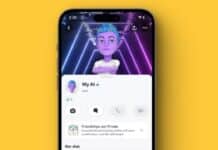


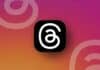
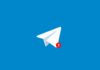
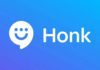
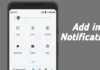





Love