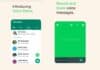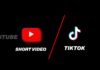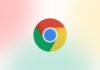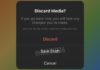WhatsApp is the most popular instant messaging app. You must be using WhatsApp to stay connected with your friends and family. You also enjoy chatting with your friends. Sometimes you must be noticed that, your WhatsApp performance speed is not the same as previously. It means your WhatsApp performance going down.
It takes time to download any images, audio clip, document, etc. This happens when your WhatsApp caches data takes more space. Today I am explaining to you about delete the cache data and free up your phone storage. Read this post till the end.
Before to clear WhatsApp cache data you have to know about the cache data. Space where all the apps store their temporary data those data are called cache data. You have to clear or delete only the cache data not the delete data.
So many people thinking that what is different between clear cache and delete data. When you clear cache, you can only delete the temporary data you don’t lose any setting, account, files, database, and application data. But when you delete data, you can delete permanently delete all the settings, files, accounts, databases, and application data.
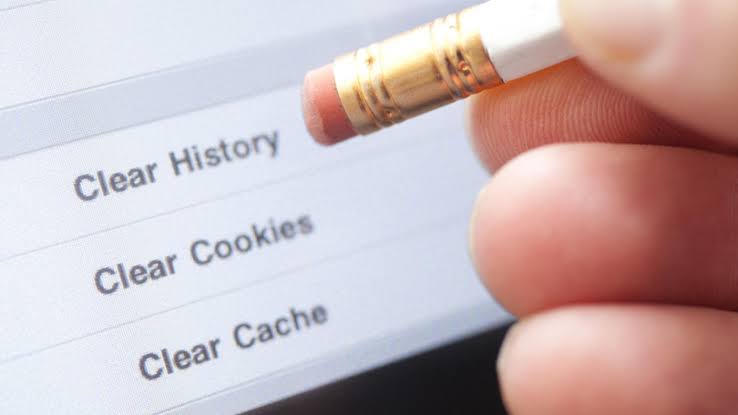
How to clear WhatsApp cache data in Android phone?
- Open phone setting.
- Select the Application option.
- In the list of the app you have to select the WhatsApp.
- Click on the storage option.
- Press the clear cache button. Now your cache memory is empty.
After deleting the cache data your WhatsApp works fast as previously. You will notice that it doesn’t take time to download anything in WhatsApp. Also keep your WhatsApp updated with the latest version to enjoy using the WhatsApp without facing any disturbance.
How to clear WhatsApp cache data on the iPhone?
There is not the same option on the iPhone. When you open the set to clear the cache data. There is no option to clear cache, it has the option of Data use and Storage use. You have to manage your received chat file and sent a chat file.
You have to delete the sending and receiving chat files from the Storage use from the WhatsApp. This is the only option to free up your phone space.
For the latest tech news, follow Hogatoga on Twitter, Facebook, and Google News For the latest videos tech-related, Subscribe to our youtube channel and Newsletter.