
If you run out of storage on your iPhone, it can disturb you mentally. Whether you love capturing memories or downloading apps, limited storage can create problems. If you’re wondering how to buy more storage on your iPhone, this guide will help you. We’ll discuss iCloud+, third-party cloud services, and alternative methods to free up space.
Can You Expand iPhone Storage?
No, you cannot expand your iPhone’s internal storage. Unlike some Android devices, iPhones don’t have an SD card slot. Once you buy an iPhone with a specific storage capacity, it cannot be increased physically.
For example, if you own a 128 GB iPhone, you can’t expand it to 256 GB. That’s why choosing the right storage option while purchasing an iPhone is crucial.
Alternatively, buying iCloud storage or using cloud services to keep your data can be a good way. This allows you to free up space on your iPhone without deleting important files.
Here’s How You Can Buy More Storage on iPhone Using iCloud+
The easiest way to buy more storage on an iPhone is through iCloud+. Apple provides 5GB of free iCloud storage, but it’s often insufficient for photos, videos, and apps. Upgrading to iCloud+ comes with extra storage and other needful enhancements.
Steps to Upgrade to iCloud+ on iPhone
- Open the Settings app on your iPhone.
- Hit your name on the top screen.
- Select iCloud from the list.
- Tap Upgrade to iCloud+ (if you haven’t subscribed yet).
- Tap Manage Account Storage > Change Storage Plan if you already use iCloud+.
- Choose from available plans: 50GB, 200GB, 2TB, 6TB, or 12TB.
- Confirm your purchase by verifying with Face ID or entering your Apple ID password.
Upgrade iCloud+ on Mac
- Open System Preferences and select Apple ID.
- Click iCloud and select Manage.
- Click Change Storage Plan or Buy More Storage.
- Select your preferred plan and confirm with your Apple ID password.
Steps to Upgrade iCloud+ on Windows PC
- Open the iCloud for Windows app.
- Click Storage.
- Select Change Storage Plan.
- Choose a suitable plan and follow the on-screen instructions.
How to Buy More Storage on iPhone with Google Drive
If you prefer alternatives to iCloud, Google Drive is a reliable option. It offers 15GB of free storage across Gmail, Google Drive, and Google Photos.
Steps to Buy Storage via Google Drive App
- Open the Google Drive app on your iPhone.
- Tap the Menu in the top-left corner.
- Select Storage and then tap Get more storage.
- Choose a plan and confirm the payment.
Steps to Buy Storage via the Google One App
- Install the Google One app from the App Store.
- Sign in to your Google account.
- Tap Upgrade at the bottom of the screen.
- Choose your desired plan and confirm the payment.
Other Cloud Storage Alternatives
Apart from iCloud and Google Drive, you can also use these cloud storage services:
- Dropbox: Offers 2GB of free storage with premium plans for more space.
- OneDrive: Provides 5GB of free storage, ideal for Windows users.
- Amazon Drive: Great for Prime members with free unlimited photo storage.
Each option offers flexible pricing and security features to protect your data.
Free Ways to Get More Storage on iPhone
If you don’t want to spend money, there are simple ways to free up iPhone storage for free.
1. Delete Unused Apps
- Go to Settings > General > iPhone Storage.
- Identify unused apps and tap Delete App.
2. Clear Old Photos and Videos
- Open the Photos app.
- Review and delete old or unnecessary media files.
3. Manage iCloud Backup
- Go to Settings > [Your Name] > iCloud > Manage Account Storage.
- Disable backup for apps you no longer need.
4. Use External Storage Devices
Portable storage devices like SanDisk iXpand can connect directly to your iPhone for extra space.
5. Optimize iPhone Storage
- Go to Settings > Photos.
- Enable Optimize iPhone Storage to store full-resolution photos in iCloud and save space on your device.
How to Downgrade or Cancel an iCloud+ Plan
If you no longer need iCloud+, you can downgrade or cancel your subscription.
Steps to Cancel iCloud+ on iPhone
- Go to Settings and tap your name.
- Select iCloud > Manage Account Storage.
- Tap Change Storage Plan.
- Select Downgrade Options and enter your Apple ID password.
- Choose a lower plan or the free 5GB option.
Important Note: When you downgrade or cancel your iCloud+ plan, your existing data will remain in iCloud. However, new backups and files will count against your available free storage.
The Final Words
If your iPhone constantly runs out of space, upgrading to iCloud+ or using cloud storage like Google Drive can help. Follow the steps above to buy more storage on iPhone easily. For free solutions, deleting old files and managing your backups can make a big difference. Choose the best option that suits your storage needs and budget.
For the latest tech news, follow Hogatoga on Twitter, Facebook, and Google News For the latest tech-related videos, Subscribe to our YouTube Channel and Newsletter.




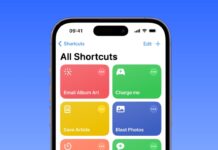


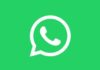


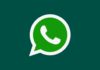





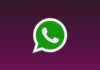
Nice phone