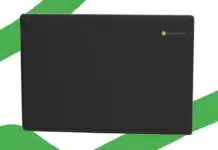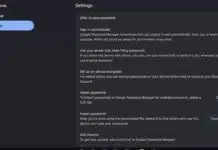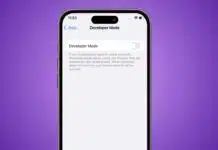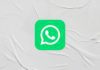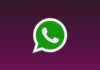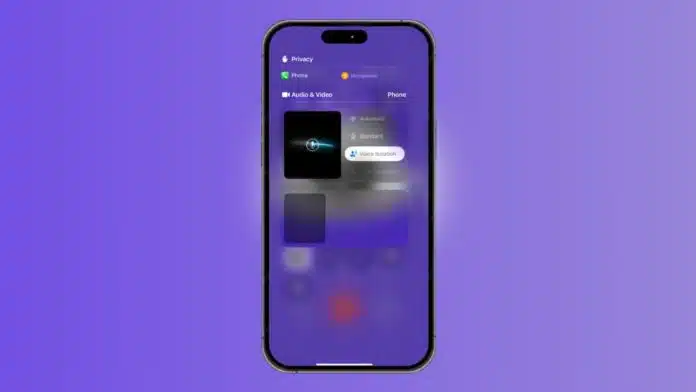
Want to Improve Your iPhone Call Quality in seconds? Apple has a special feature that helps. It removes background noise from your phone calls.
This makes your voice clearer for the listener. The feature is simple and free to use. Let’s explore how to use it and enjoy noise-free calls every day.
Related Article: How to Use Voice Isolation Mode During Calls on iPhone
Key Takeaways:
- Voice Isolation improves iPhone call clarity by blocking background noise.
- The feature must be enabled during a live call from the Control Center.
- It works on iPhones with iOS 16.4 or newer, not older models.
Voice Isolation Helps Improve Your iPhone Call Quality
Apple introduced a new feature called Voice Isolation. This feature helps block unwanted background noise during calls. It was first added to FaceTime in iOS 15. But from iOS 16.4, it also works for normal phone calls.
Voice Isolation uses machine learning to separate your voice. It removes sounds like traffic, fans, or loud music. Only your voice is heard clearly on the other side. This makes conversations smoother and stress-free.
The feature is useful during calls at home or outside. It works well in offices, public places, and busy areas. You do not need to download any app to use it. It is already built into your iPhone.
Once you turn it on, it stays active. You don’t need to enable it again for every call. It will keep working unless you switch it off manually.
Related Article: Clear Your iPhone Cache Before iOS 26 Beta Update
How to Turn On Voice Isolation on iPhone
You can Improve Your iPhone Call Quality by enabling Voice Isolation. But this option is not found in regular Settings. You must be on a live phone call to activate it.
Follow these easy steps to enable Voice Isolation:
- First, make or receive a phone call.
- While on the call, swipe down from the top-right.
- This opens the Control Center of your iPhone.
- Look for the option named Mic Mode or Phone Controls.
- Tap on it to see more sound options.
- Choose Voice Isolation from the list that appears.
Related Article: Willing to Buy More Storage on iPhone in 2025: Follow This Guide
Once selected, the feature becomes active right away. It starts removing noise from your surroundings. Your voice gets priority during the call.
To turn it off, repeat the same steps. Tap Standard instead of Voice Isolation to go back. That will bring your mic back to normal mode.
Make sure your iPhone has iOS 16.4 or newer. The feature does not work on older iOS versions. Also, iPhones older than the iPhone XR may not support this feature.
If you are unsure about your iOS version, check it in Settings > General > About. Update to the latest version if needed.
Related Article: Apple Intelligence Features You Can Use on iPhone 16e
Wide Spectrum and Other Audio Options Explained
Near the Voice Isolation option, there is one more mode. It is called Wide Spectrum. But this feature is only for FaceTime calls. Unlike Voice Isolation, Wide Spectrum picks up more sound. It does not block background noise. Instead, it increases it. This is useful during group FaceTime calls.
For example, if many people are talking near the phone, Wide Spectrum makes them all audible. This ensures that no one is left out during family or team calls. But this feature is not yet available for regular phone calls. Even though it appears in the menu, it works only on FaceTime. Apple may add this feature to phone calls later.
Wide Spectrum is helpful in meetings or group discussions. But for one-on-one calls, Voice Isolation is a better choice. The current iOS 26 beta version also has new features. But you do not need iOS 26 to use Voice Isolation. It works perfectly fine with iOS 16.4 and newer.
Related Article: How to Chat with Google Gemini from iPhone Lock Screen
If you are interested in upcoming iPhone features, check out iOS 18 or the iOS 26 beta. But for now, Voice Isolation is the best tool to improve your call clarity.
The End Note
You can easily Improve Your iPhone Call Quality using Voice Isolation. This simple tool removes background noise during phone calls.
It helps your voice sound clear in any place. You only need to enable it during one call. After that, it stays on for all future calls. Use it today and enjoy better conversations everywhere you go.
For the latest tech news, follow Hogatoga on Twitter, Facebook, and Google News For the latest tech-related videos, Subscribe to our YouTube Channel and Newsletter.