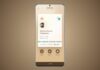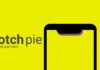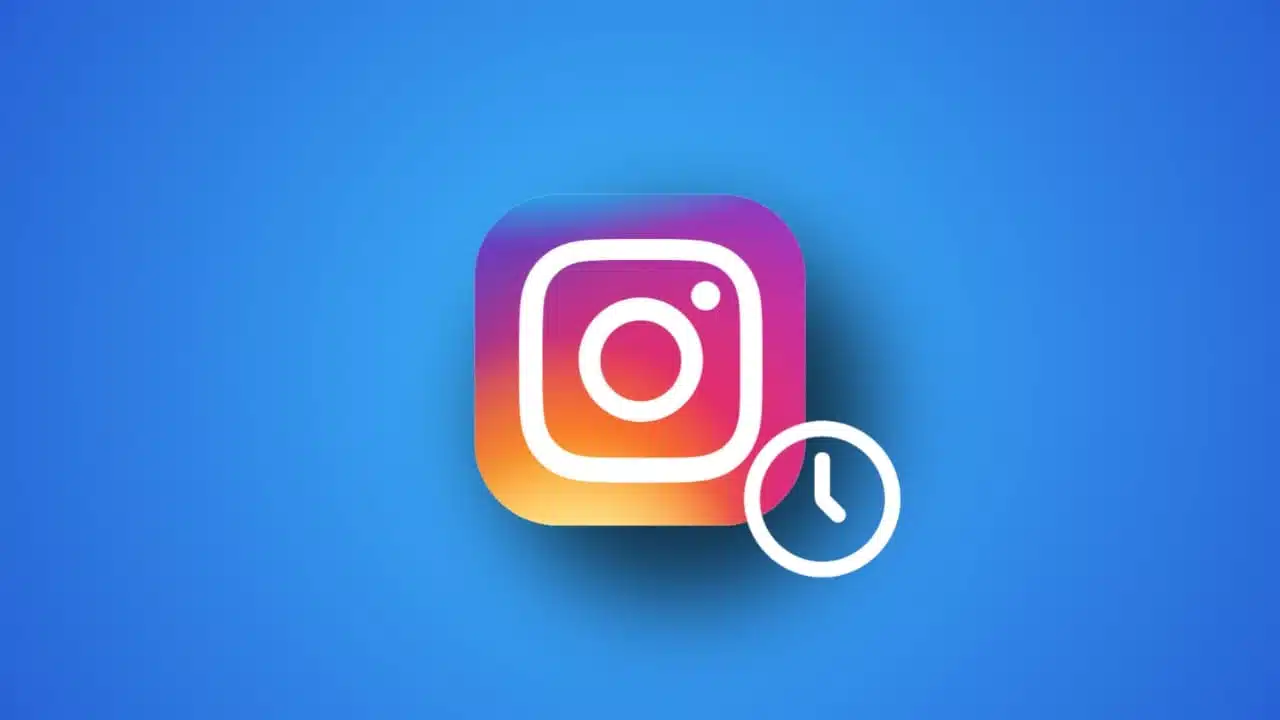Creating a Bootable USB for Windows Installation is very important. It helps install Windows easily without depending on DVDs. A bootable USB can also repair broken systems quickly.
Many people also use it for recovery purposes. Making one is not hard if the steps are followed. You only need a computer, a USB drive, and an internet connection.
Key Takeaways:
- A bootable USB helps install, repair, and recover Windows easily without DVDs.
- You can create it using Microsoft’s Media Creation Tool or Rufus.
- Always use at least an 8GB USB, back up data, and follow the steps carefully.
Create a Bootable USB for Windows Installation Using the Media Creation Tool
The first and easiest method is using Microsoft’s Media Creation Tool. This official tool automatically downloads Windows 10 and prepares the bootable USB drive. It is safe, reliable, and recommended for most users.
Requirements for Media Creation Tool
- A Windows PC.
- A USB drive with at least 8GB of space.
- A stable internet connection.
Detailed Steps to Create a Bootable USB
- Go to Microsoft’s official Windows 10 download page.
- Download the Media Creation Tool by clicking “Download Tool Now.”
- Open the file and accept the license terms.
- Select “Create installation media for another PC.”
- Choose your language, Windows edition, and architecture.
- Select “USB flash drive” and click Next.
- Pick your USB drive from the list shown.
- The tool will download Windows 10 files automatically.
- Wait until the process is finished.
- Click Finish, and your USB is now ready.
Once done, restart your computer and press the boot key. Keys like F11, F12, Esc, or Delete work on most devices. Select the USB from the boot menu and start the installation.
Things to Remember
- Back up all files on the USB before use.
- USB content will be deleted during the process.
- Use a high-speed USB drive for faster setup.
Create a Bootable USB for Windows Installation Using Rufus
Rufus is another powerful tool to create bootable drives. It works on Windows and is very fast. Rufus can also directly download a Windows ISO for you. Many advanced users prefer Rufus because of its flexible options.
Requirements for Rufus Method
- A Windows computer.
- A USB drive with at least 8GB of free space.
- Either a Windows ISO file or an internet connection.
Steps to Create a Bootable USB with Rufus
- Download Rufus software from its official website.
- Open the tool and connect your USB drive.
- Select your USB device in the Rufus window.
- Click the arrow beside “Select” and choose “Download.”
- From the list, select “Windows 10” as the version.
- Rufus will fetch the ISO directly from Microsoft.
- Keep default settings unless you need advanced changes.
- Click “Start” to begin creating a bootable USB drive.
- Wait for the process to complete and eject the USB safely.
Now your bootable USB is ready for use. You can install Windows on a new PC or repair an old one. It can also be kept for backup in case of emergencies.
Why Use Rufus Instead of a Media Creation Tool?
- Works faster with many USB devices.
- Provides advanced installation options for experts.
- Can create bootable drives for other systems also.
Benefits of Bootable USB for Windows Installation
There are many reasons why a bootable USB is useful:
- Portable and lightweight: Carry it easily anywhere.
- Faster installation: Quicker than the DVD installation process.
- System recovery: Repair a crashed PC without hassle.
- Clean install: Get a fresh Windows installation whenever needed.
- Multi-purpose: Works on both new and old systems.
Using a bootable USB saves time, effort and ensures smooth installation.
The End Note
Creating a Bootable USB for Windows Installation is a simple process. You can use either the Microsoft Media Creation Tool or Rufus. Both methods need only a computer, a USB drive, and the internet.
The Media Creation Tool is easier for beginners, while Rufus gives advanced control. Following these steps carefully will help you prepare a reliable Windows installer. Once ready, it will always be useful for system repair or new installations.
For the latest tech news, follow Hogatoga on Twitter, Facebook, and Google News For the latest tech-related videos, Subscribe to our YouTube Channel and Newsletter.