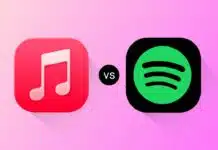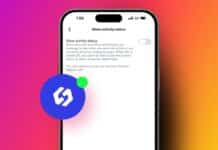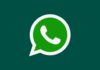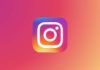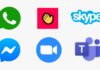Instagram allows users to chat with their friends and followers on their platform. Chatting on the normal theme makes you feel bored while chatting with your friends. You can change the theme of your chat conversation to give your chatting screen give personal touch. Instagram allows users to change the chat themes to a personal touch to your conversation.
Today I am explaining to you how you can change your Instagram Chat Theme. You have to read this post till the end to know the complete guide to change your Instagram Chat Theme.
Also, Read Instagram’s new Reveal Sticker allows users to Post Hidden Stories
How to Change Your Instagram Chat Theme on Android and iOS
- You have to open the Instagram app on your device.
- After this, tap on the Messenger icon at the top of the right corner.
- Go to the conversation from your Chat list to whom the chat them you want to change.
- Tap on the Profile name at the top of the chat to access the Chat settings section.
- After this, tap on the theme option from the menu
- Select a theme from the Themes section for your chat or opt for a specific color from Color & gradients.
Also, Read How to Disable HDR Video Playback on Instagram
One of the important things to note is that the chat theme feature is currently available for mobile apps and isn’t available on the Web version of Instagram.
Troubleshooting Chat Theme Issues
- Download the latest version of Instagram: Make sure your Instagram app is up to date. If Instagram is not up to date then visit the Google Play Store for Android or Apple App Store for iPhone users.
- Clear Instagram’s app cache: You can clear the app cache to resolve any underlying issues. It won’t affect your data on Instagram.
- Restart your phone: Restart your phone to refresh its system and resolve technical glitches.
For the latest tech news, follow Hogatoga on Twitter, Facebook, and Google News For the latest tech-related videos, Subscribe to our YouTube Channel and Newsletter.