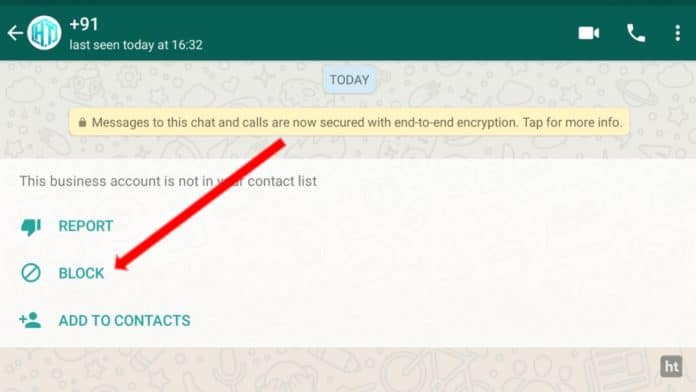
WhatsApp is one of the most popular instant messaging apps. Sometimes you got a message from a stranger and you want to block them. Sometimes you want to block and unblock someone on WhatsApp. Even you know someone and block WhatsApp unknown number person for some reason you want to block and unblock them.
Everyone uses WhatsApp for messaging, video calls, audio calls, etc. Today I am explaining to you to block and unblock someone on WhatsApp on Android, iPhone, and web. Read this post till the end to know more about this.
How to block someone on WhatsApp on an android phone?
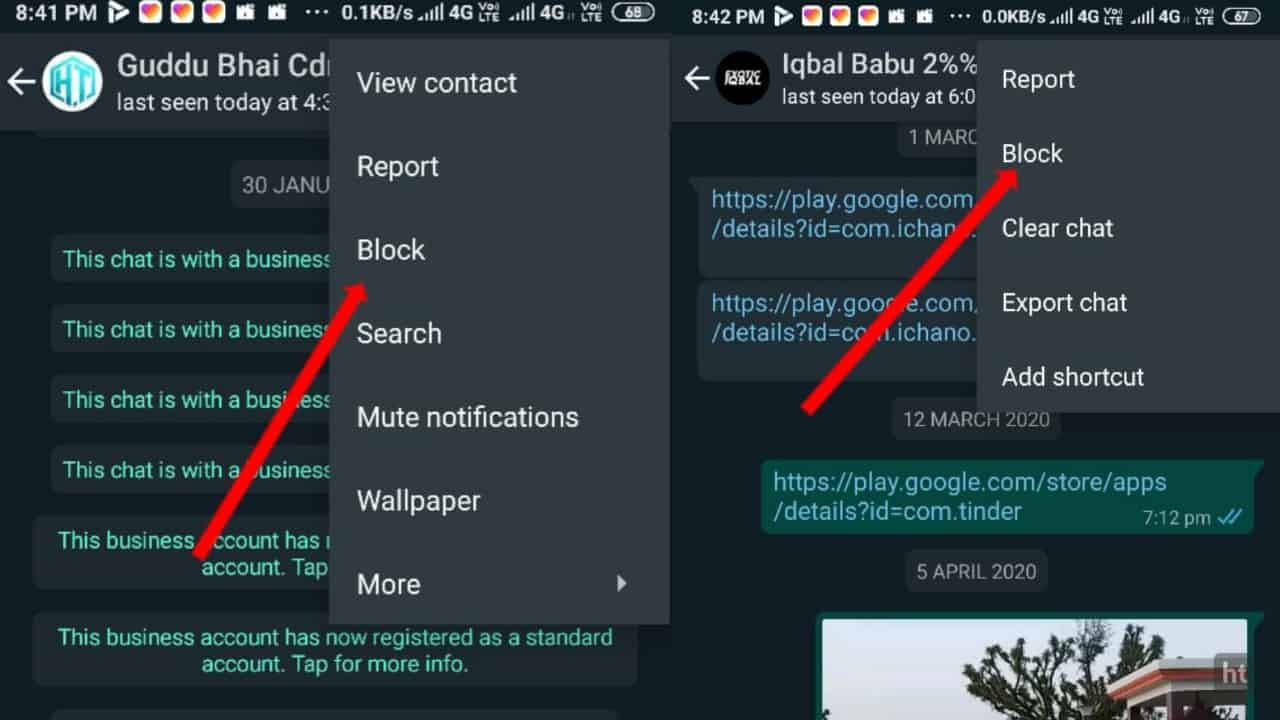
- Open WhatsApp and click on the three-dot top of the right corner.
- Click on the Settings option.
- Click on the Account option.
- Open the privacy option.
- Press the Blocked contacts option on the bottom.
- Press the + icon to add the person whom you want to block.
- Select the person whom you want to block. Now those person is blocked in your WhatsApp blocked contacts list.
OR
- Open the WhatsApp.
- Open the chat of the person whom you want to block.
- Click on the three-dot top of the right corner.
- Click on the more option.
- Press the Block button to block that person.
Block the unsaved contact person in WhatsApp.
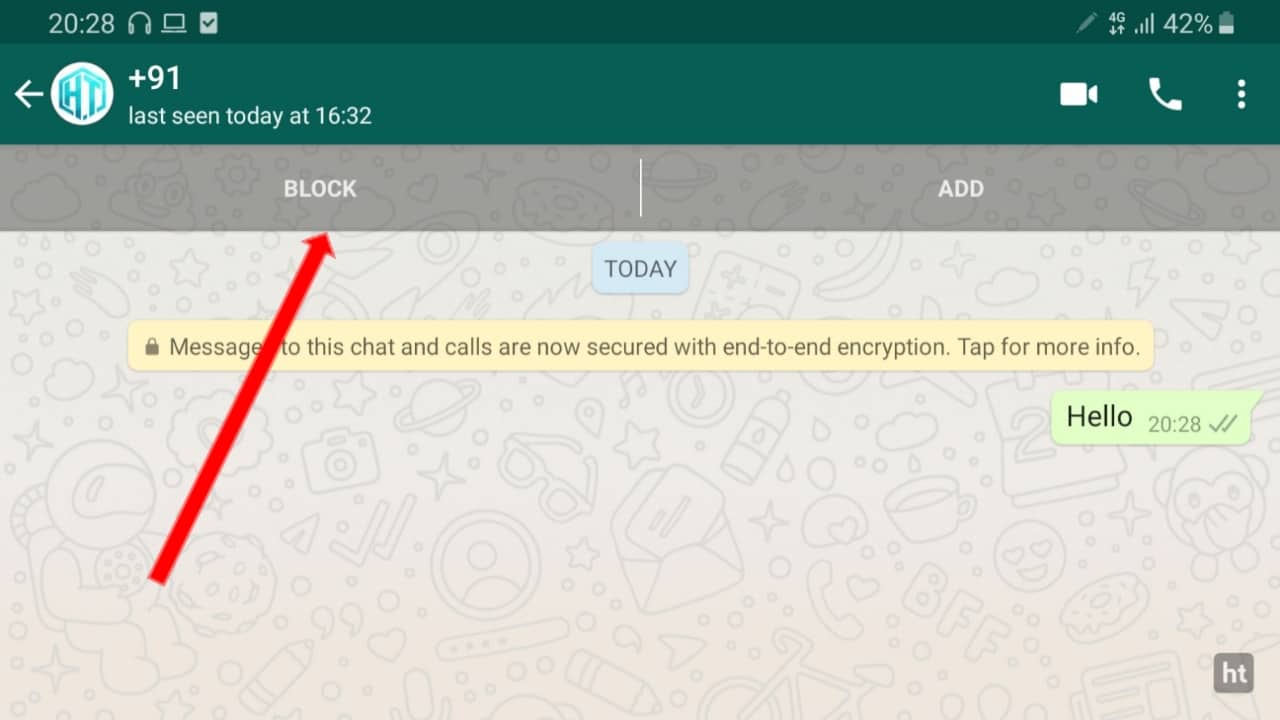
- Open your WhatsApp.
- Click on the Chat of those people.
- You will find the block button on the chat screen.
- Click on the Block button to block those people easily block WhatsApp’s unknown number.
How to unblock someone on Whatsapp in android?
- Open WhatsApp and click on the three-dot top of the right corner.
- Click on the Settings option.
- Click on the Account option.
- Open the privacy option.
- Press the Blocked contacts option on the bottom.
- Click on the personal contact whom you want to unblock.
- Press the unblock button to unblock the person.
OR
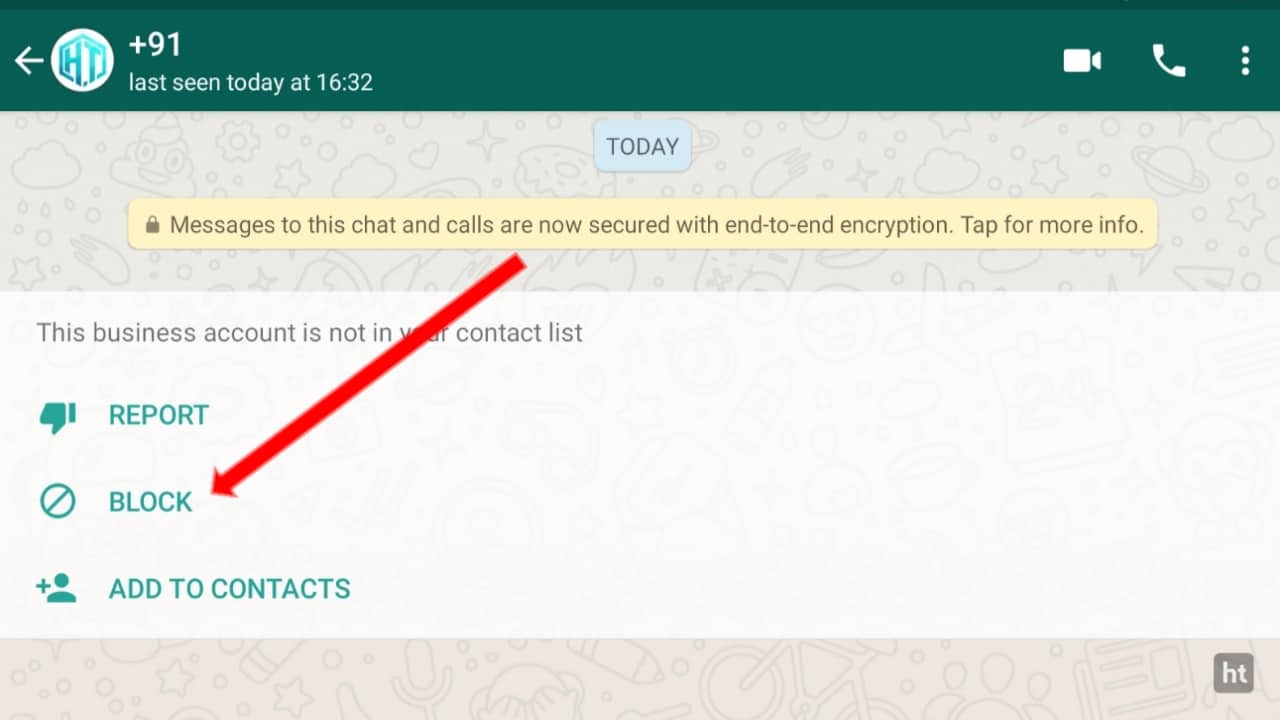
- Open the WhatsApp.
- Open the chat of the person whom you want to unblock.
- Click on the three-dot top of the right corner.
- Click on the more option.
- Press the unblock button to unblock those people.
Unblock the unsaved contact person.
- Open your WhatsApp.
- Click on the Chat of those people.
- You will find the unblock button on the chat screen.
- Click on the unblock button to unblock those people easily.
How to Block someone on WhatsApp on iPhone?
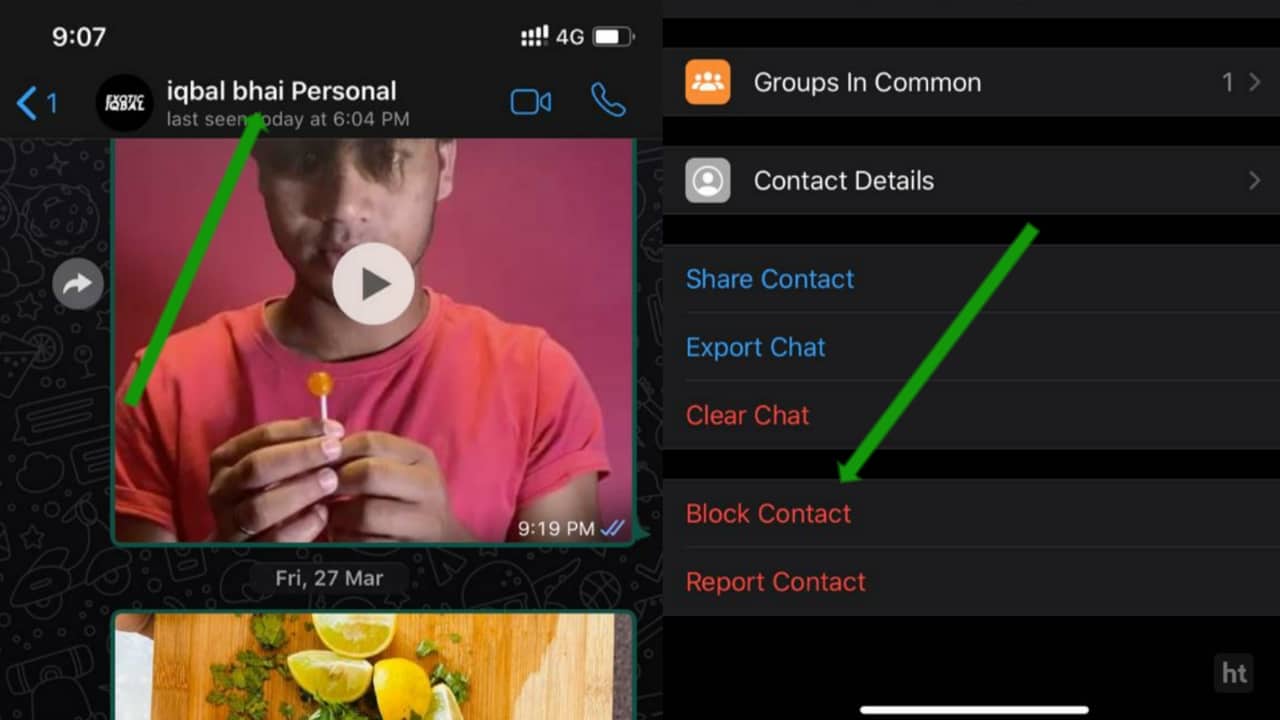
- Open WhatsApp and go to the setting.
- Click on the account and go to privacy.
- Click on the Block option and select the add new option.
- Select the person whom you want to block.
Block the unsaved contact person on WhatsApp on iPhone.
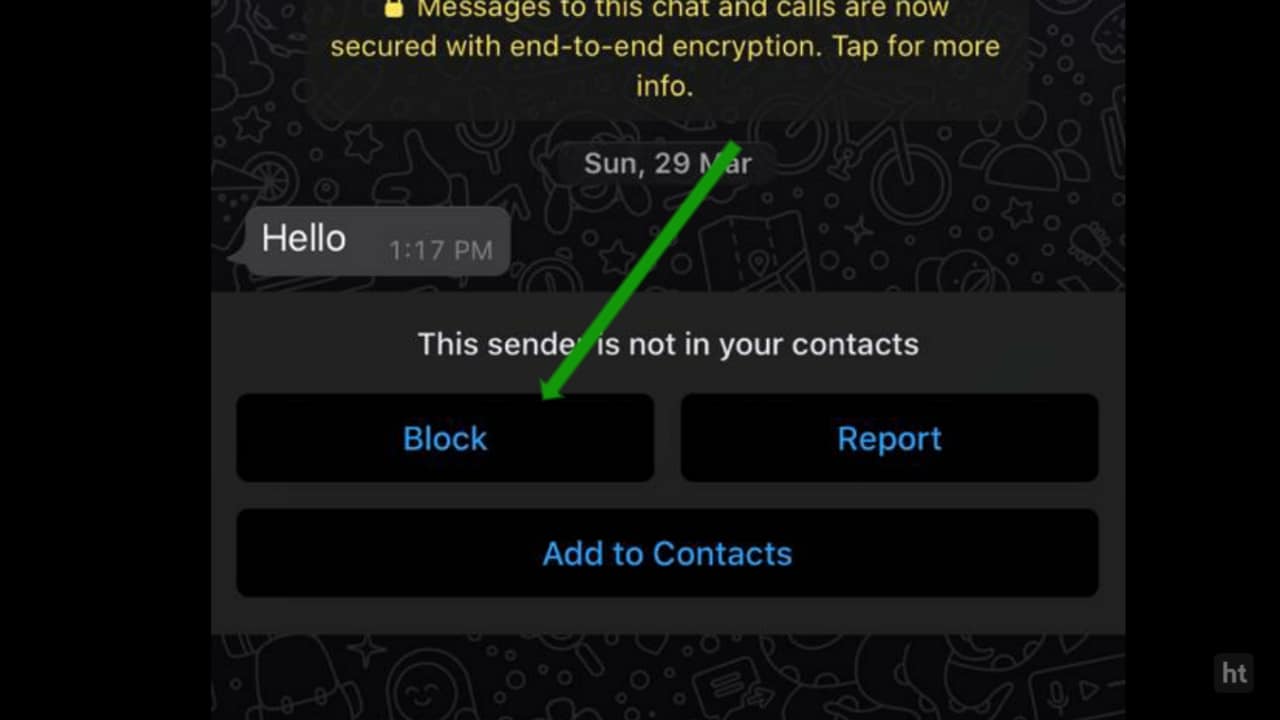
- Open your WhatsApp.
- Click on the Chat of those people.
- You will find the block button on the chat screen.
- Click on the Block button to block those people easily.
How to unblock someone on WhatsApp on iPhone?
- Open WhatsApp and go to the setting.
- Click on the Account option and go to privacy.
- Click on the blocked option and swipe left the blocked person whom you want to unlock.
How can you block someone on the web?
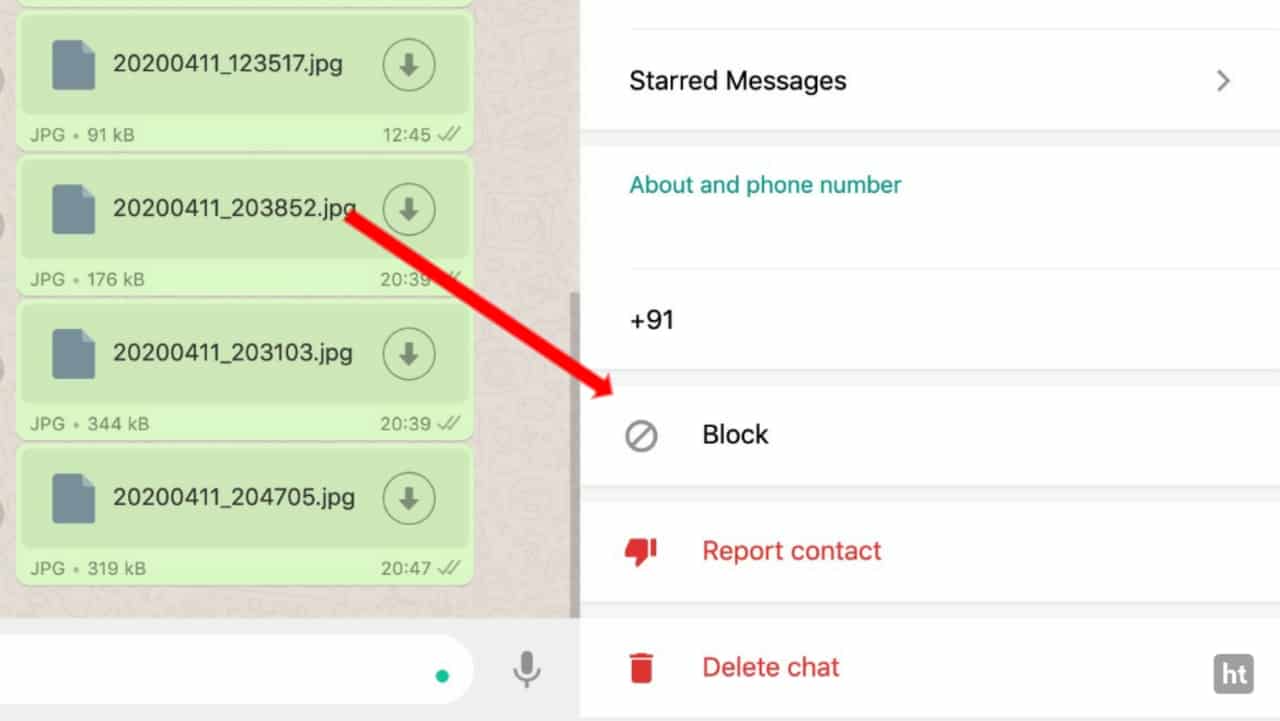
- Open the WhatsApp in the browser by the WhatsApp web.
- Tap on the three dots top of the right corner.
- Click on the setting option.
- Press the Block option.
- Press the +add option and select the contact whom you want to block.
How can you unblock someone on the web?
- Open the WhatsApp in the browser by the WhatsApp web.
- Tap on the three dots top of the right corner.
- Click on the setting option.
- Press the Block option.
- Select the person whom you want to unblock and unblock them.
also read: Send a message on WhatsApp without adding the person number.
For the latest tech news, follow Hogatoga on Twitter, Facebook, and Google News For the latest videos tech-related, Subscribe to our youtube channel and Newsletter.

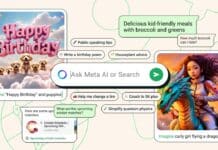


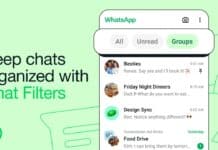
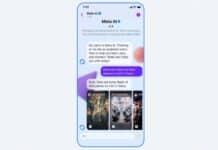

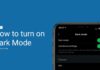
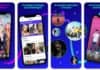
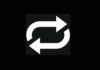



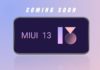
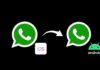

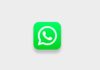
No downloaded option
It will not be any app, you can block or unblock by WhatsApp trick on android or iOS smartphone.
Hii i am free fire lovers
so nice
So nice
I want myself unblock
Unblcok
Unblock