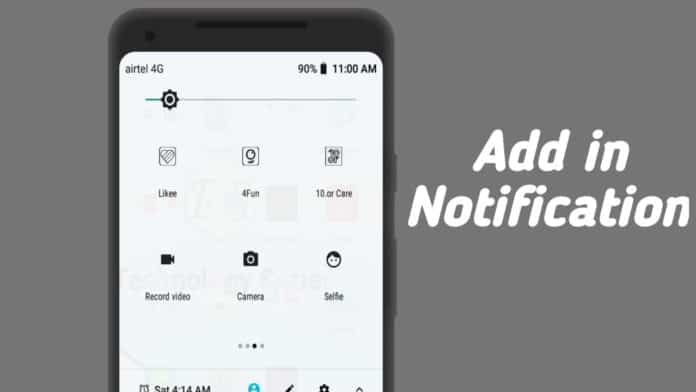
Shortcut of the settings and function helps you to quickly access the setting on your phone. You don’t have to do a long process to access any function or setting. You must want to add the app in your notification shade to quickly access the app, shortcut, website, activity, etc.
Today I am explaining to you about adding the app, shortcut, website, and shortcut folder in your notification shade to quickly open or access. Read this post till the end to know more about this.
Tile Shortcuts – Quick settings app & shortcuts
Tile Shortcuts is one of the best apps that allows you to add the app, shortcut, website, and shortcut folder in your notification shade. You can quickly access the app, shortcuts, websites, etc.
How can you use the Tile Shortcuts Quick settings app & shortcuts app on your phone?
Make sure you have already the Tile Shortcuts – Quick setting app, if you don’t have you must download this app. Now how can you download this app?
- Go to the end of the post where you will find the download button. Press the download button to download and install the app on your phone.
- Open the app after installing then select which you want to add tile type like App, Website, Shortcut, Shortcut Folder activity, etc.
- Click on the app option if you want to add the app then choose the app which one you want to add. Easily add app websites in the notification shade.
- You can the title or name of the app and you can also select the app icons. You can also select your custom icon and then press the tick button.
- Go to your notification panel and click on the edit icon. Hold the icon few seconds then drag and drop to the beside of the icon.
- Now your app is added to the shortcut. You can add the website, shortcut, and shortcut folder by following this process.
For the latest tech news, follow Hogatoga on Twitter, Facebook, and Google News For the latest videos tech-related, Subscribe to our YouTube channel and Newsletter.



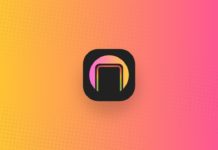
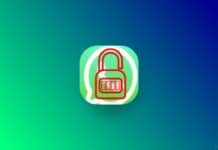
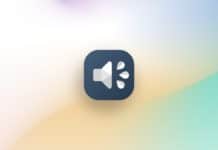
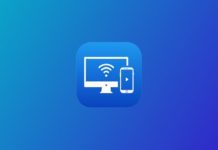

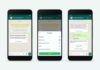
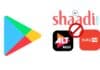

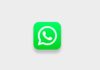
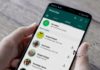
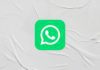



Nice
Nice
Nice
Good morning
Nice
Nice
Nice
Notification sade
Download the app
Notification shad
Nice