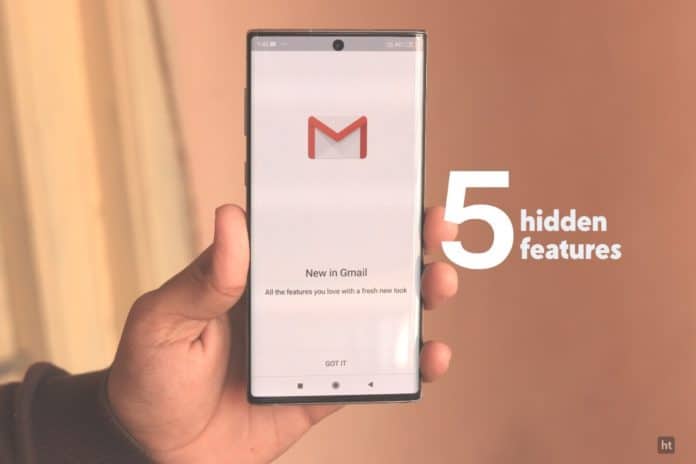
We talk about the 5 top best Gmail features which you need to know in 2020. I know that your smartphone has a Gmail app installed. You will use Gmail for business, query, complaint, and marketing many more. this is a part of the Google app. also 5 hidden features of the Gmail app.
We hope you know more about Gmail but some hidden features available on Gmail that make your work easy and helpful. I gonna talk about this recent matter to solve it quickly and fast. Some reason which gets back you and you aren’t able to solve asap in Gmail.
If you haven’t updated the Gmail app then update first.
5 Top best Gmail features that need to know
1. Most people don’t know about this feature how they delete the email which they sent them. Set the custom expiry date on the Gmail app accordingly. If you want to delete email no longer index email in that Gmail account then you can default set the time and table when you want to delete the email on the Gmail app.
also, read How you can exceed the storage of the android gallery
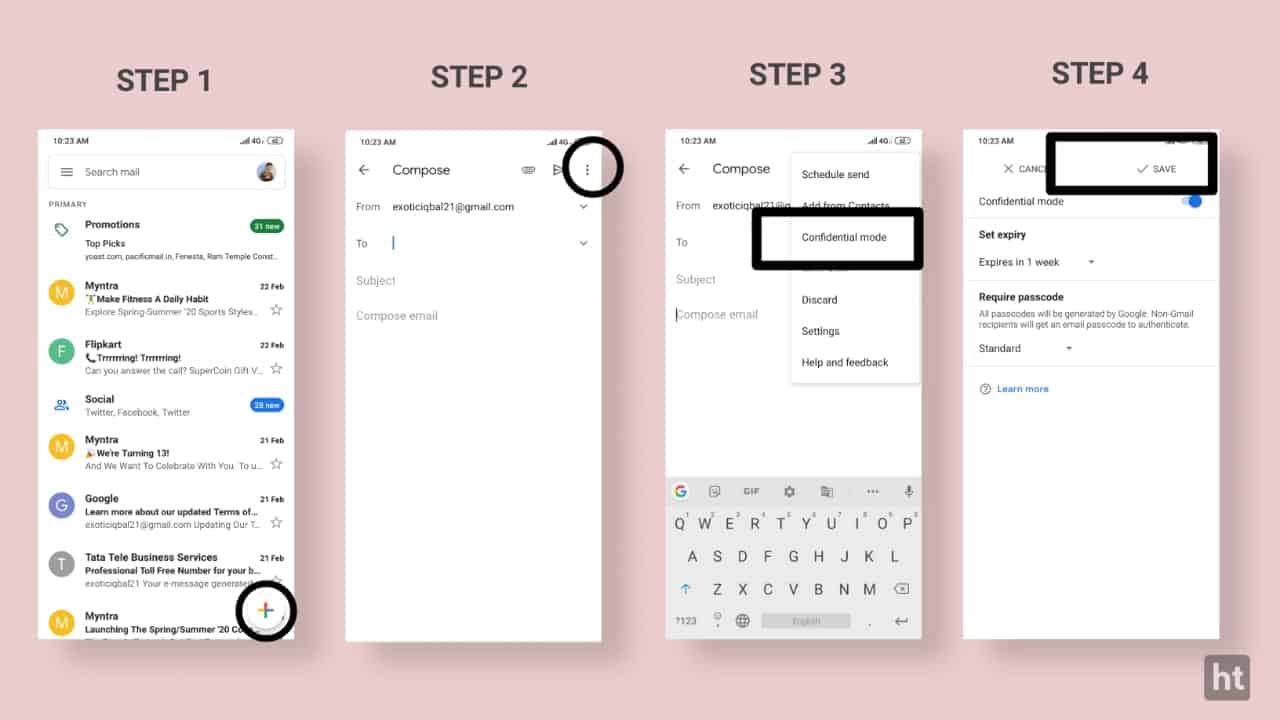
- Firstly open the Gmail app.
- Tap on the plus icon from where sends mail.
- And tap the top right side three dots.
- Choose a confidential mode.
- You can set the expiry date, whats you want to set to expire your sending mail.
- After saving the expiry date.
2. The second feature of the Gmail app is how you can send an email later on in Gmail. If you are not want to send mail yet and your according to business email schedule date is later but you type the mail early you want to send tomorrow or the next date. In this case, you how you get out of the problem. This feature helps to set your date or time when you want to send mail on Gmail for a smartphone.
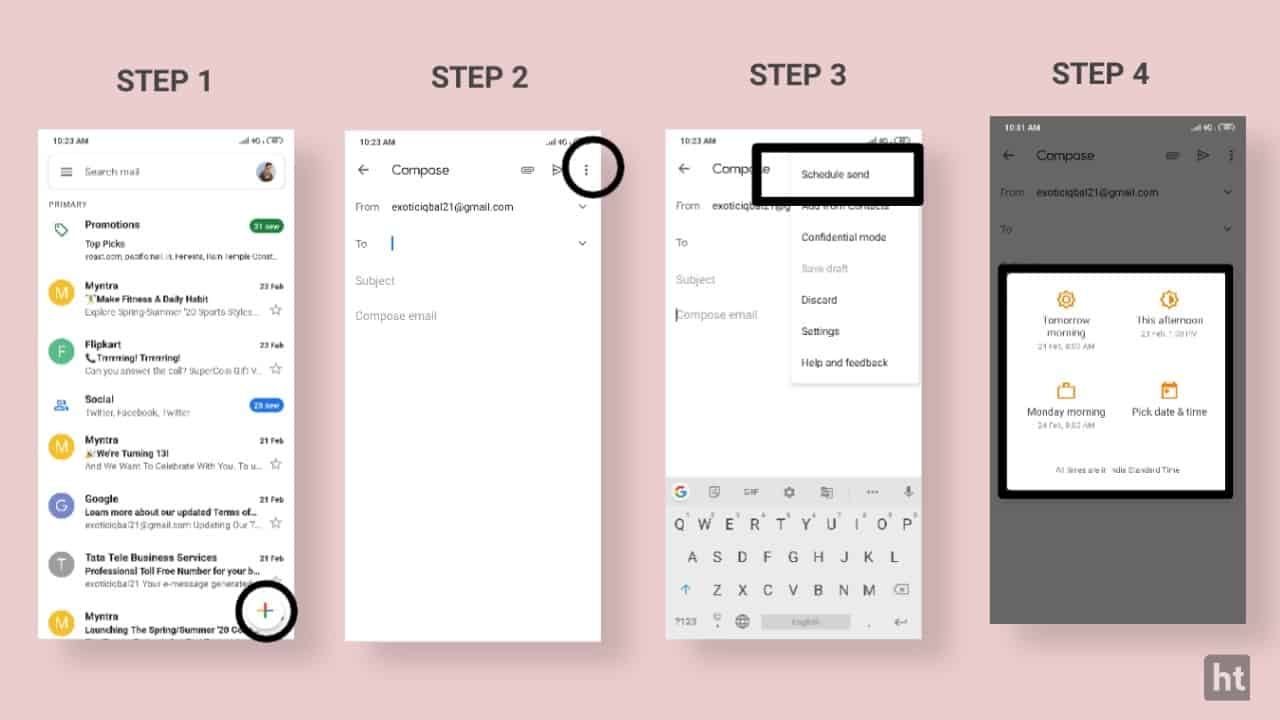
- Tap the send email plus icon.
- And tap on the top right three dots.
- Select the scheduled date option.
- According chooses the date or time when you want to send.
3. This the third feature which is easy to make a shortcut during working pressure. When you delete the email from Gmail. Firstly select the email then it gets the delete and even you wished to delete it easily. In this case, you started to think about it. We will give the best conclusion about this issue.
It’s not more complicated for you so, don’t worry. After investigate we observed that you can make delete shortcuts and many other wedges. You can add the shortcut activity to what you want to make a shortcut. Any two most common functions you would like to add from settings. After slid the right and left you to use the features of Gmail.
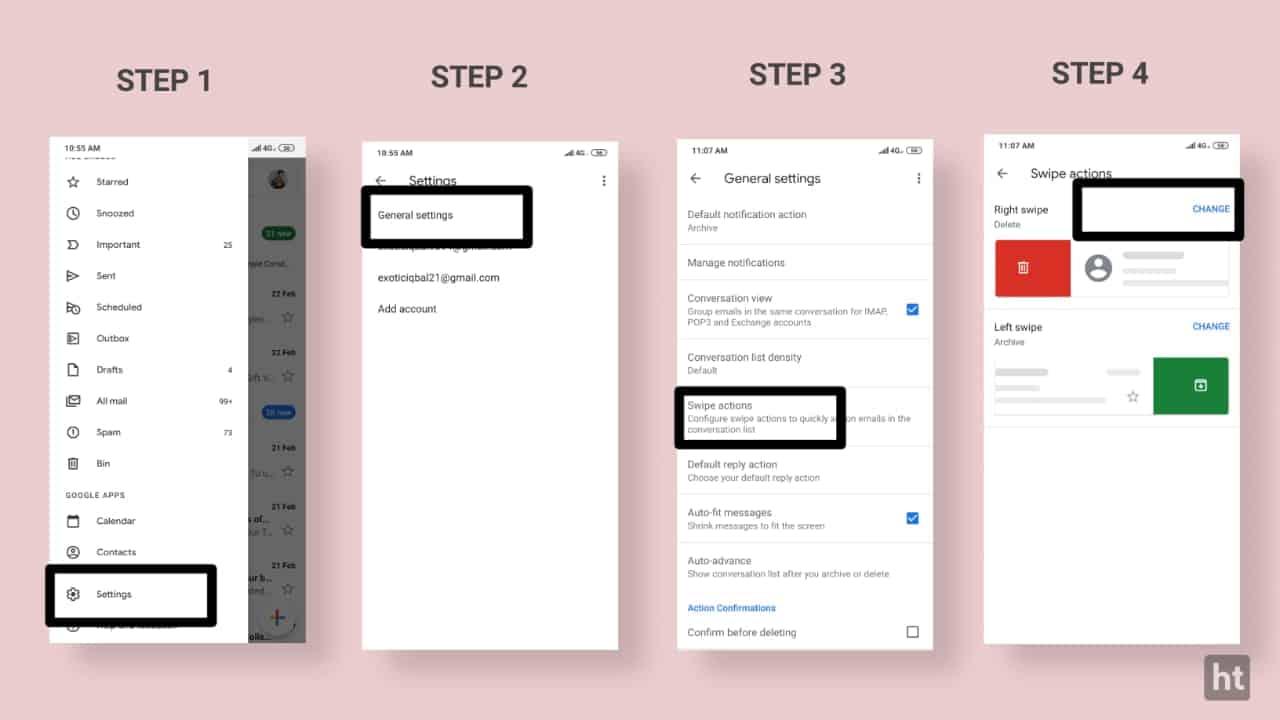
- Open the Gmail app.
- Tap on the top left menu bar option.
- Scroll down to the settings compartment.
- Tap on the settings.
- And tap the general setting.
- After tap the swipe action options.
- Choose the action button accordingly.
- Our third is the basic features which also help to save your time. These features for that one who the busier man who tired to work and they quantifier to give on the smartphone. They have more pressure on the boss and a few moments to do whatever. In this case, our features are applied to them. It will get more profit from our post of best features about the Gmail which makes life will get easy to survive as in the technology of the world.
- If you think, you would have an assistant to reply to you all upcoming emails on Gmail. You have the opportunity to take better assist you without assistance. Because after know this features no need to keep assistant. Easy to set your quote or questions and reply on out of the office to auto-reply. It is better to reply to easy every time.
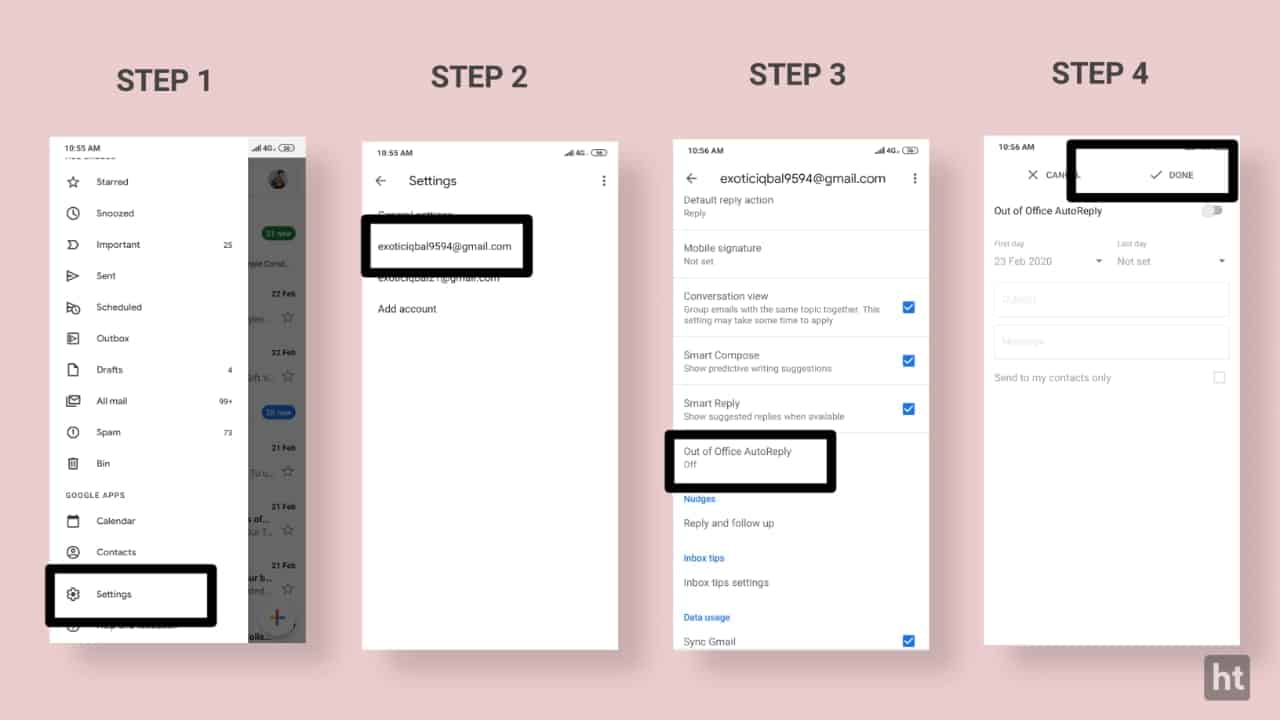
- Open the Gmail app.
- Tap the top left menu bar.
- Scroll down till settings.
- Tap the setting.
- And also tap on the general settings.
- Save the quick reply mail on.
For the latest tech news, follow Hogatoga on Twitter, Facebook, and Google News For the latest videos tech-related, Subscribe to our youtube channel and Newsletter.




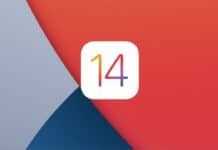
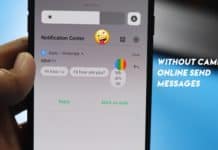

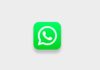
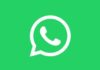
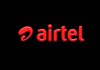

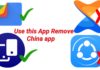



Boss mobile
Id password
Konsi ID password chahiye bro